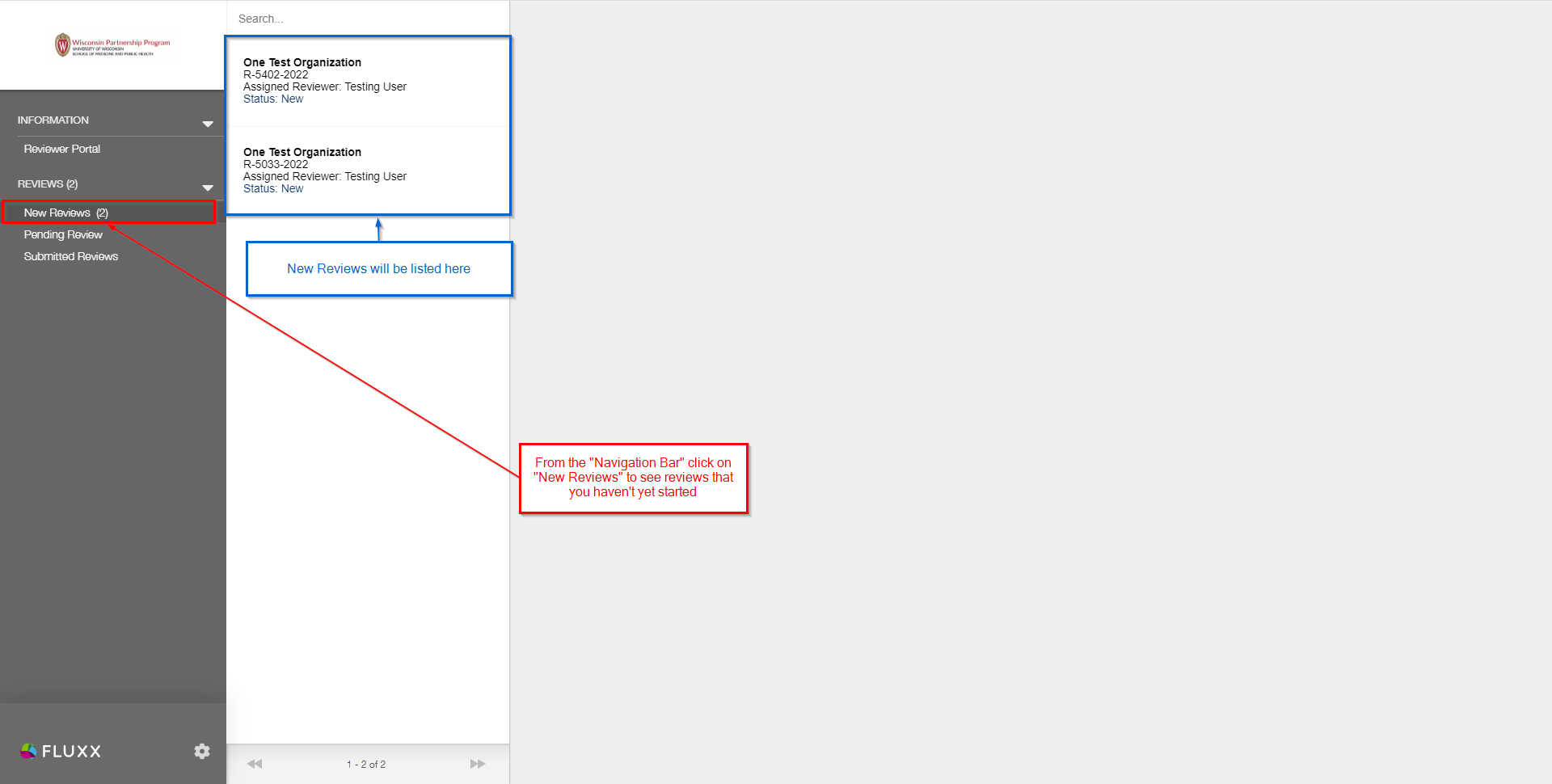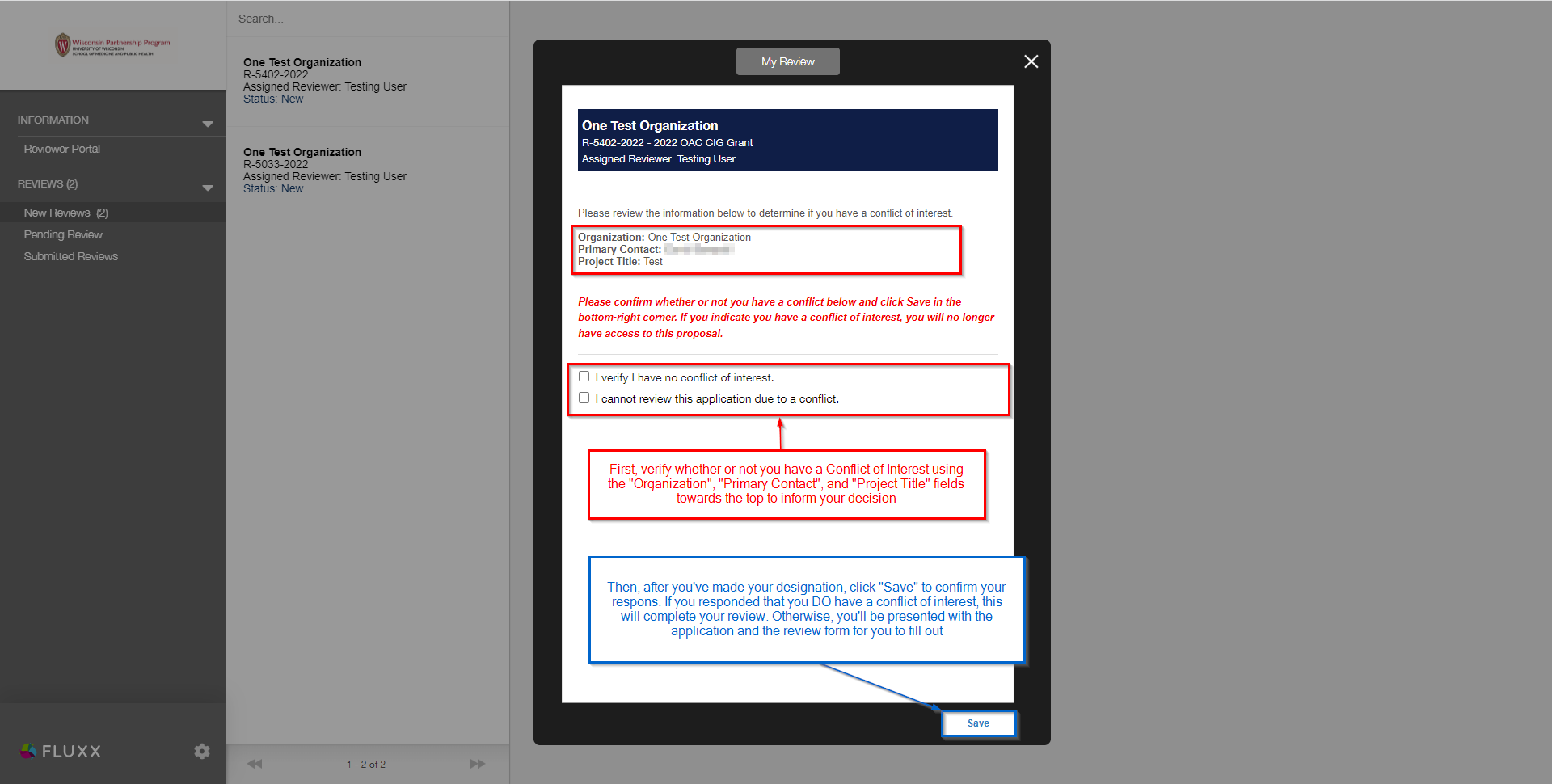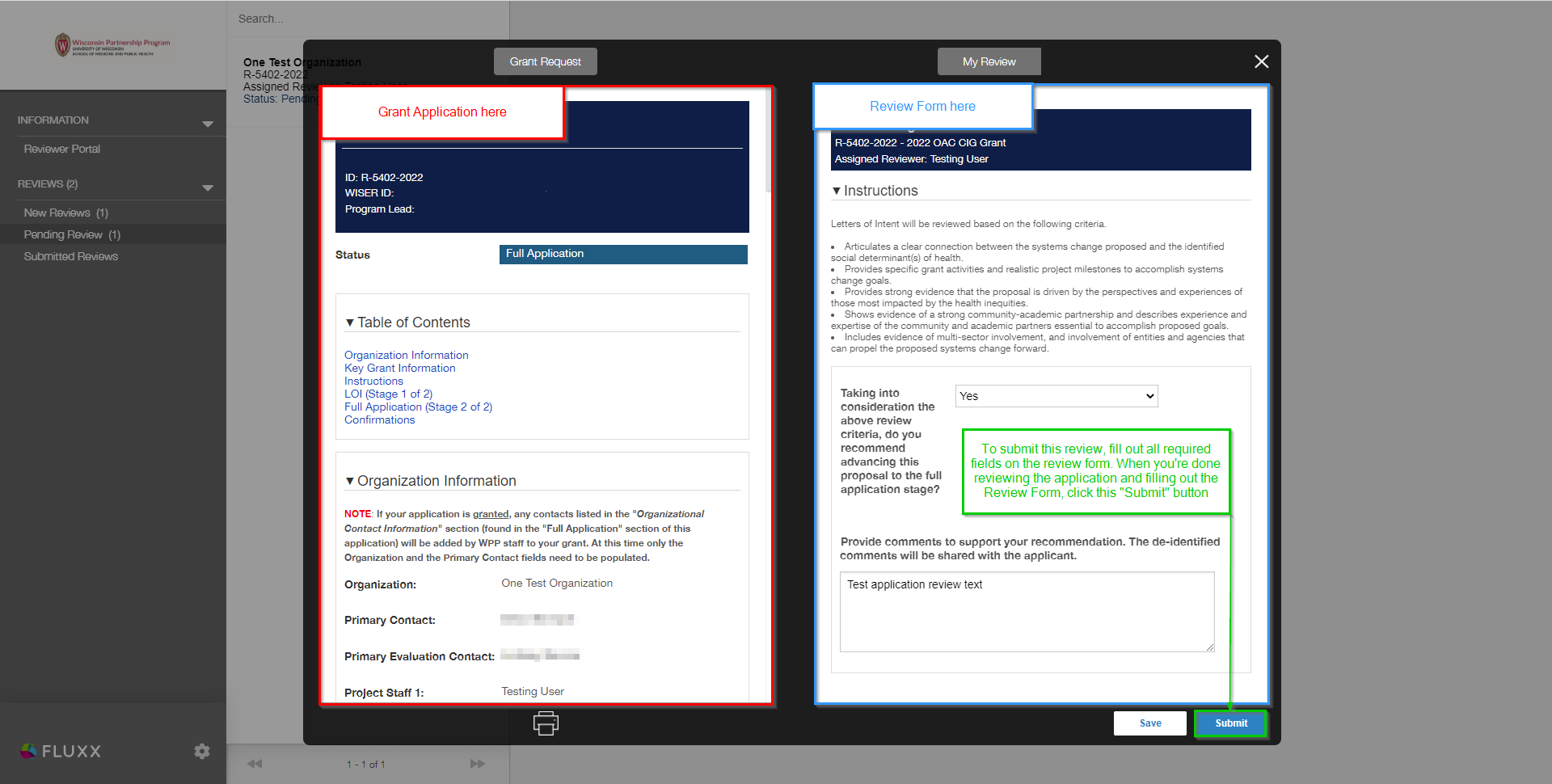How to Begin Reviewing an Application
Within the Reviewer Portal, on the left-hand side you can find the "Navigation Bar."
At the bottom of the Navigation Bar, you can find the section “Reviews”. In order for a Reviewer to see new Reviews that haven't yet been begun or submitted, the reviewer needs to first click on the "New Reviews" tab (see screenshot below). This will display the list of all reviews assigned to you that have NOT yet been started. From there, the Reviewer simply needs to click on one of the boxes that correspond to one of their Reviews. That will pull up the Review's Conflict of Interest Screen, which must be filled out if the users wants to complete their review.
Conflict of Interested Designation
Clicking on a New Review will present the Reviewer with the Conflict of Interest designation screen. From here, the review will first be presented with some key pieces of information about the Grant Application, such as the Organization behind the application, that organization's primary contact, and the application's proposed Project Title. Below this information, the reviewer is presented with two checkboxes: The first verifies that the reviewer has no conflict of interest and the second confirms that the reviewer does have a conflict of interest. After making their selection, the review will click the Save button in the lower right-hand corner of the screen in order to confirm their selection. If the reviewer confirms that they do have a conflict of interest, clicking the Save button will complete their review (as we don't want reviewers to submit reviews when they do have a conflict of interest for that given application). If the reviewer verified that they do NOT have a conflict of interest, then clicking the Save button will bring up a screen that shows the reviewer the Grant Application itself and the actual review form next to it.
How to Continue a Review After Completing the Conflict of Interest Designation Without Submitting
If the Reviewer specified that they do NOT have a conflict of interest, they'll be able to begin their review and save any changes they've made to it without yet submitting the review. Some reviewers have then struggled to find the reviews that they've started.
In order to find and continue these reviews, look at the bottom of the Navigation Bar in the section “Reviews”. In order for a Reviewer to see Reviews that have been started but not yet submitted, the reviewer needs to first click on the "Pending Reviews" tab (see screenshot below). This will display the list of all reviews assigned the reviewer that have been started but have NOT yet been submitted. From there, the Reviewer simply needs to click on one of the boxes that correspond to one of their Reviews. That will pull up the the side-by-side review screen (where the Grant Application is displayed on the left-hand side and the review form to complete is displayed on the right-hand side).
Submitting A Review
Submitting a review is straightforward. From the Side-by-side screen, you'll see the Grant Application on the left-hand side and the Review Form on the right-hand side. In order to submit this review form, you need to first fill out all required fields on the review form (otherwise, the system will NOT let you submit this review). Once the reviewer is done reviewing the Grant Application and has completely filled out the fields needed on the Review Form, they just need to click the Submit button in the bottom left-hand side corner of the side-by-side screen (see also the screenshot below).