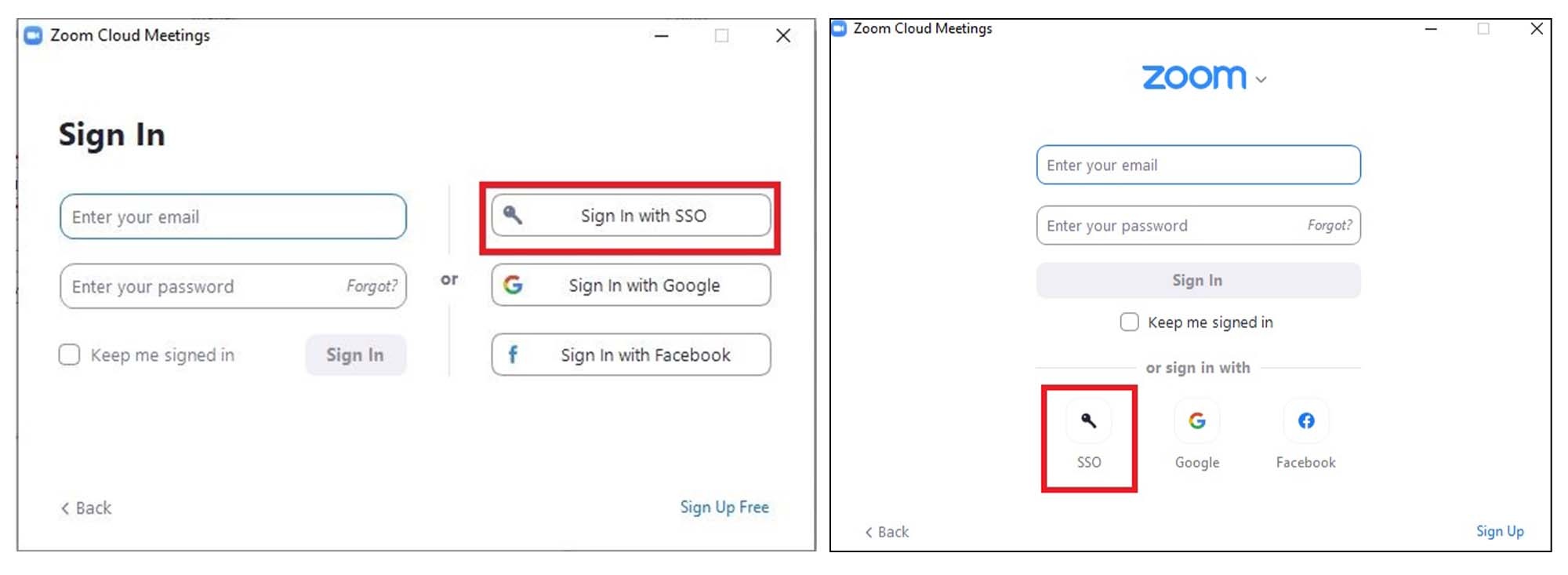This page was moved to kb.wisc.edu/134073
Click in the link above if you are not automatically redirected in 10 seconds.
Click in the link above if you are not automatically redirected in 10 seconds.
Sign in to your UW-Madison Zoom account
Zoom Web Portal:
- Go to https://uwmadison.zoom.us.
- Click on Sign in.
- If you are redirected to UW-Madison NetID login page, please enter your NetID and password credentials.
- Upon sign in you will be taken to your Profile page. Highlights on this page include:
- Setting your profile picture (persists through the Zoom platform).
- Editing your Personal Meeting ID/Personal Link.
- This is your personal dedicated virtual meeting space. You can use it at any time or schedule it for future use.
- After configuring your profile, we recommend going to the Meeting Settings tab to configure your preferences based on how you would like to conduct meetings. Learn more.
Zoom Desktop Client:
- Once the desktop client is installed, open Zoom Desktop Application, and click Sign In
- Click the Sign In with SSO option.
- If prompted to enter your domain, enter: uwmadison.
- If prompted, enter your netid@wisc.edu email address, then click Continue.
- If prompted, enter your NetID credentials on the UW-Madison NetID login page. Important: If you are currently signed in with this same account on another device, you will be signed out of that device.
- We recommend going to the Settings (within your avatar menu) to configure your preferences based on how you would like to conduct meetings. Learn more.
Additional Info on UW Madison Zoom: https://kb.wisc.edu/105271