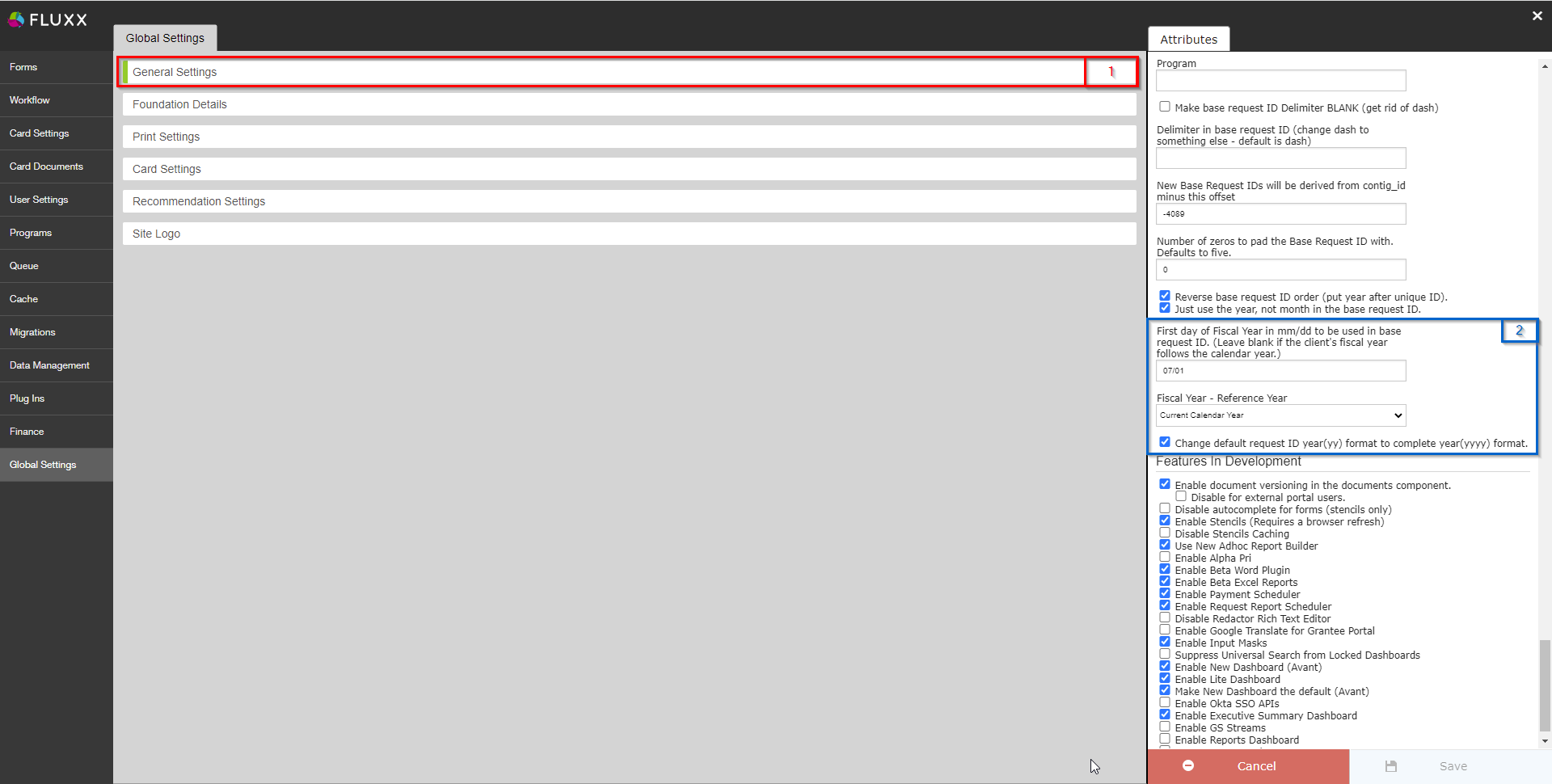...
The beginning (and end) of WPP's Fiscal Year is also set within the General Settings group. Please see the screenshot below for highlighted items and beneath the screenshot for descriptions of said items.
- Box # 1: Shows the General Settings group as currently selected. As always, you can tell which settings group is currently selected by the slim green line seen on the left-hand side of the settings group.
- Box # 2: Shows where the Fiscal Year settings live with the General Settings group.
- First day of Fiscal Year in mm/dd to be used in base request ID. (Leave blank if the client's fiscal year follows the calendar year.): As the name implies, this where you can specify the First Day of the WPP's fiscal year in mm/dd format. This will be used in the ID Format such that the second half of the ID (the portion after the "-" dash) will change to the new fiscal year once that date is passed within the calendar year. As the name of the setting implies, if this value is left blank, the start of the Fiscal Year will follow the calendar year (i.e. will begin on January 1st of each year).
- For example, WPP has the First Day of the Fiscal Year set to 07/01 (July 1st), so in the year 2022, here's how this would work: If I create an application on June 30th of the year, my base request ID would be something like # 5XXX-2022. However, if I were to create the application one day later (July 1st, 2022), the ID would be something like # 5XXX-2023. It's important to leave this value alone as July 1st is the beginning of the Fiscal Year for the whole of the UW (not just the WPP).
- Fiscal Year - Reference Year:
- First day of Fiscal Year in mm/dd to be used in base request ID. (Leave blank if the client's fiscal year follows the calendar year.): As the name implies, this where you can specify the First Day of the WPP's fiscal year in mm/dd format. This will be used in the ID Format such that the second half of the ID (the portion after the "-" dash) will change to the new fiscal year once that date is passed within the calendar year. As the name of the setting implies, if this value is left blank, the start of the Fiscal Year will follow the calendar year (i.e. will begin on January 1st of each year).