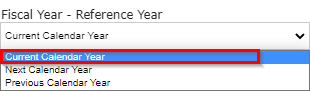...
- Box # 1: Shows the General Settings group as currently selected. As always, you can tell which settings group is currently selected by the slim green line seen on the left-hand side of the settings group.
- Box # 2: Shows where the Fiscal Year settings live with the General Settings group.
- First day of Fiscal Year in mm/dd to be used in base request ID. (Leave blank if the client's fiscal year follows the calendar year.): As the name implies, this where you can specify the First Day of the WPP's fiscal year in mm/dd format. This will be used in the ID Format such that the second half of the ID (the portion after the "-" dash) will change to the new fiscal year once that date is passed within the calendar year. As the name of the setting implies, if this value is left blank, the start of the Fiscal Year will follow the calendar year (i.e. will begin on January 1st of each year).
- For example, WPP has the First Day of the Fiscal Year set to 07/01 (July 1st), so in the year 2022, here's how this would work: If I create an application on June 30th of the year, my base request ID would be something like # 5XXX-2022. However, if I were to create the application one day later (July 1st, 2022), the ID would be something like # 5XXX-2023. It's important to leave this value alone as July 1st is the beginning of the Fiscal Year for the whole of the UW (not just the WPP).
- Fiscal Year - Reference Year: This determines what Fiscal Year will get selected based off of what the current calendar year is. Please see the explanations below:
- Current Calendar Year: The current setting that the WPP uses, this will ensure that the Fiscal Year will perform as laid out in Box # 2's a. i. area above. Essentially, this will mean that at the start of the calendar year, the Fiscal Year and the Calendar year are "aligned" (i.e. they're both, say, 2022). When the date specified in a. above is reached in the calendar year, the Fiscal Year will increment by one and so will show as 2023 if the calendar year is 2022.
- Next Calendar Year: This means that at the start of the calendar year, the Fiscal Year will be one year after the current calendar year. So, if the calendar year is 2022, on January 1st of 2022 the Fiscal Year would be 2023. When the date specified in a. above is reached in the calendar year, the Fiscal Year will increment by one and so will then show 2024 if the date is July 1st, 2022.
- Previous Calendar Year: This means that at the start of the calendar year, the Fiscal Year will be one year before the current calendar year. So, if the calendar year is 2022, on January 1st of 2022 the Fiscal Year would be 2021. When the date specified in a. above is reached in the calendar year, the Fiscal Year will increment by one and so will then show 2022 if the date is July 1st, 2022.
- Change default request ID year (yy) format to complete year (yyyy) format: If NOT checked, the ID system will only show the last two digits of the Fiscal Year in the ID format rather than the full, four digit year. The WPP leaves this checked so that we see the full Fiscal Year in the ID.
- Example: If this setting is left checked, a new application started in the 2023 Fiscal year would show an ID that looks like: 5XXX-2023. If the setting is unchecked, instead, the same application's ID would appear like: 5XXX-23.
- First day of Fiscal Year in mm/dd to be used in base request ID. (Leave blank if the client's fiscal year follows the calendar year.): As the name implies, this where you can specify the First Day of the WPP's fiscal year in mm/dd format. This will be used in the ID Format such that the second half of the ID (the portion after the "-" dash) will change to the new fiscal year once that date is passed within the calendar year. As the name of the setting implies, if this value is left blank, the start of the Fiscal Year will follow the calendar year (i.e. will begin on January 1st of each year).