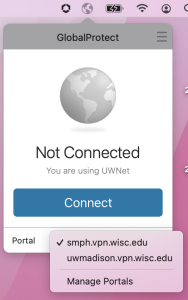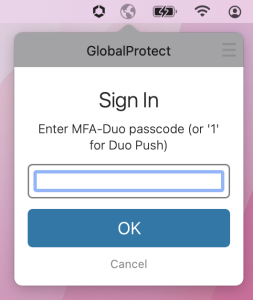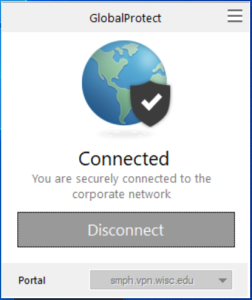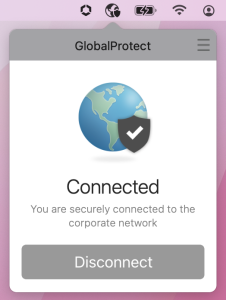...
Connecting to SMPH VPN portal
A Open GlobalProtect.
- Windows WINDOWS - Click the (up arrow) icon in the System Tray of the taskbar and select the GlobalProtect icon, or select from the Start Menu.
- or, search the StartMenu for GlobalProtect and open it from there.
- MAC Mac - Click the GlobalProtect icon (top right) of the Apple Menu bar.
B Verify the smph.vpn.wisc.edu Portal is selected and click Connect
- NOTE: if only one portal is configured, then the portal down arrow option does not show.
C Enter your NetID username and password, then click the Sign In button. D Enter '1' to send a Duo Push to device, or enter a MFA-DUO passcode generated from your device app.
E GlobalProtect VPN should indicate that it is now Connected to the VPN portal. - Windows WINDOWS - Click the (up arrow) icon in the System Tray of the taskbar and select the GlobalProtect icon, or select from the Start Menu.
...