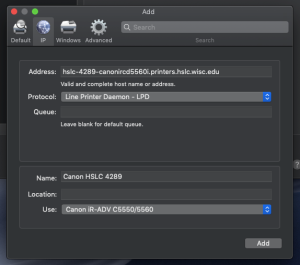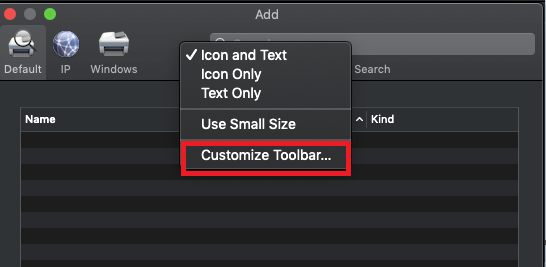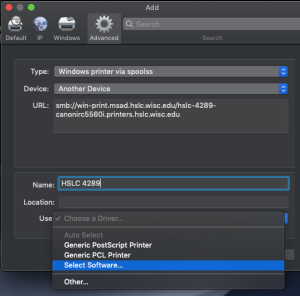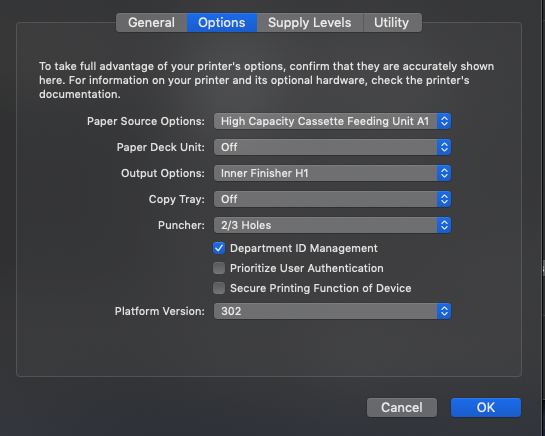...
After the installation is complete click Apple Menu - System Preferences then choose Printers & Scanners icon, click the + symbol to Add one or more of the following printers under the IP tab.
Address:
SMPH
- hslc-4150-canonirc5560i.printers.hslc.wisc.edu
- hslc-4159-canonirc5560i.printers.hslc.wisc.edu
- hslc-4289-canonirc5560i.printers.hslc.wisc.edu
ITCR
Protocol: Line Printer Daemon - LPD
...
Name: (corresponds to address)
- Canon HSLC 4150
- Canon HSLC 4159
- Canon HSLC 4289
Location: (corresponds to address)
- HSLC 4150
- HSLC 4159
- HSLC 4289
Use: Users on Wireless network
Choose Select Software…, search for 5560, select Canon iR-ADV C5550/5560, then click Add
Note 1: ICTR’s Canon is a 5535i use different corresponding driver.
Note 2: you might get an unable to verify on network message, click continue.
...
Add “Advanced” widget to server menu if it isn’t displayed by selecting “Customize Toolbar” and dragging the “Advanced” widget into an empty space and click Done.
- Type: Windows printer via spoolss
- Device: Leave Blank
- URL: smb://win-print.msad.hslc.wisc.edu/PRINTERNAME
- Name: Enter desired name (HSLC 4289)
- Driver: Select Software (Canon)
- Click on “Add”
- Check Box for Duplexer
- Print Test page:
...
In the Authentication Function under User Management: change the drop menu to Department ID Management, then add the appropriate code* to the Department ID: field, leave PIN blank. Click “Save Settings” and close the window.
*Canon Copier Codes for Departments:
Optional: Clicking the Verify button should post the following message: “The entered authentication information is correct.”
Secure Printing:
In the User Information under Enter Name - Name: type in your name.
Under PIN for Secured Print: enter a PIN (of your choice) to be used for secure print jobs
Click Save Settings, then close the Printer Utility window.
...
Under Options button, configure appropriate settings (see Image), then click OK.
- Paper Source Options: High Capacity Cassette Feeding Unit A1
- Paper Deck Unit:
...
- Off
- Output Options:
...
- Inner Finisher H1
- Copy Tray:
...
- Off
- Puncher:
...
- 2/3 Holes
- Platform Version:
...
- 302
- Departmental ID Management : TOGGLE ON
...
Save B&W and Color presets
...