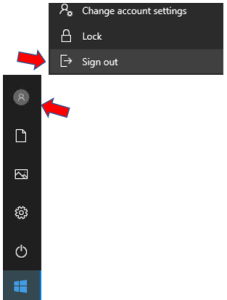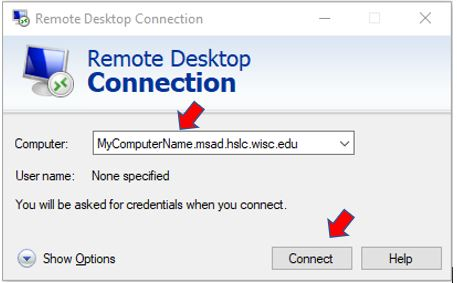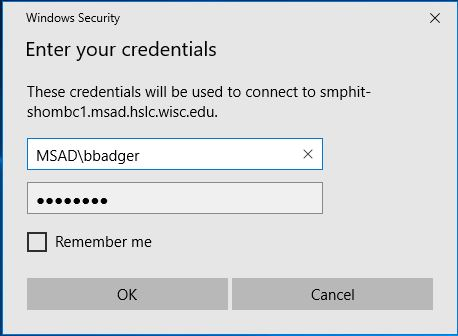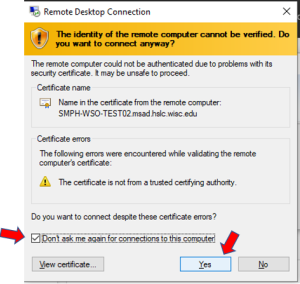| HTML |
|---|
<div style="background-color: yellow; border: 2px solid red; margin: 4px; padding: 2px; font-weight: bold; text-align: center;">
This page was moved to <a href="https://kb.wisc.edu/134068">kb.wisc.edu/134068</a>
<br>
Click in the link above if you are not automatically redirected in 10 seconds.
</br>
</div>
<meta http-equiv="refresh" content="5; URL='https://kb.wisc.edu/134068'" /> |
Please do not power off your work desktop before leaving the office. Simply Sign-out - Press the Start Menu, select the Person icon, then select Sign out.
...
From a Windows Computer
| Anchor | ||||
|---|---|---|---|---|
|
...
b. If you are asked for a portal address, enter uwmadison.vpn.wisc.edu
For PHS, PHI, or SHOW user portal: smph.vpn.wisc.edu
c. Press Connect
...
b. Enter your work computer name under Computer name and select Connect.
*See below instructions to lookup your work Computer name.
*** If you do not know your work computer name ***
...
Example: MSAD\bbadger or AD\bbadger
*** If you get a message indicating the remote computer could not be authenticated due to problems with the security certificate ***
- Check the box "Don't ask me again for connections to this computer", then press Yes.