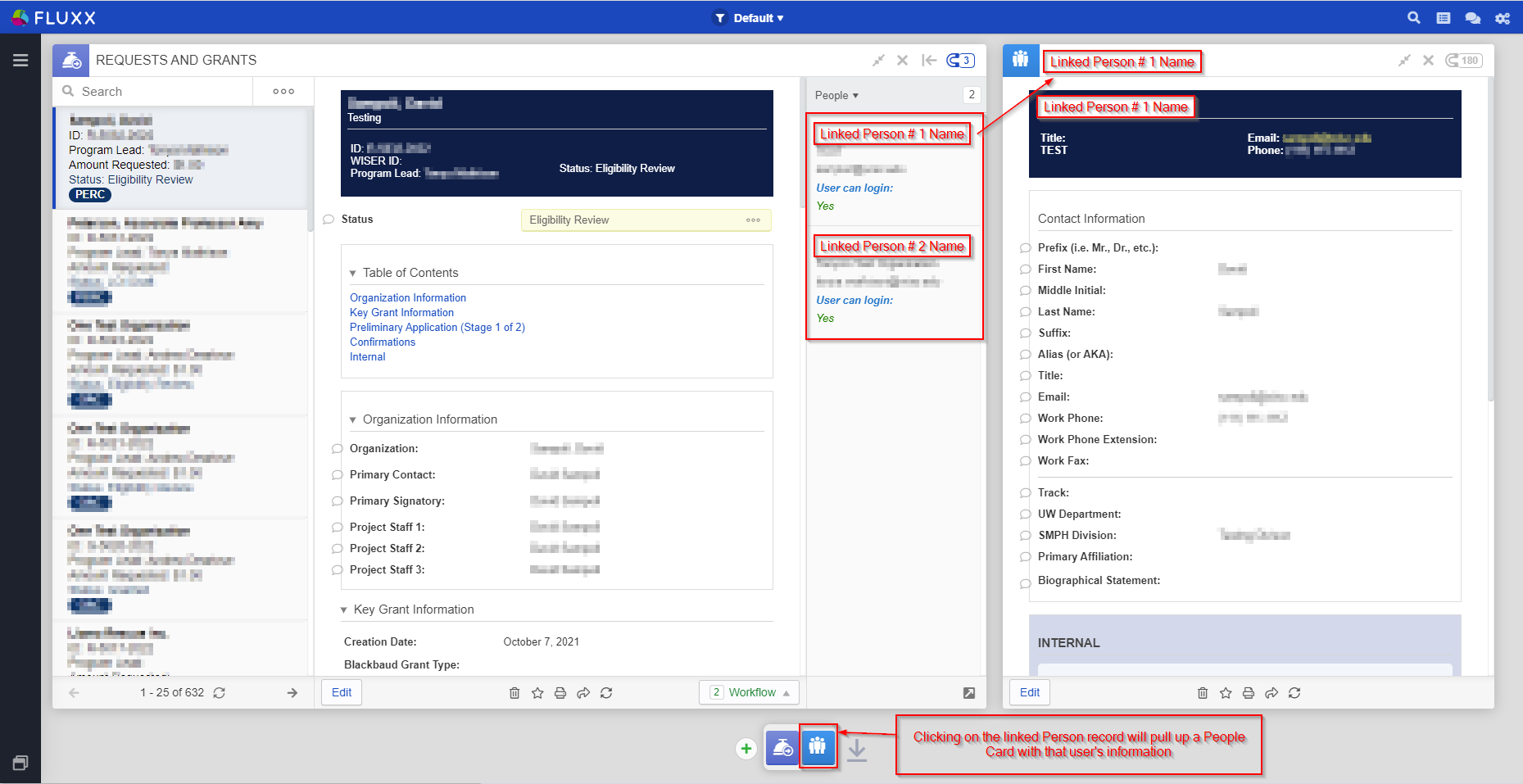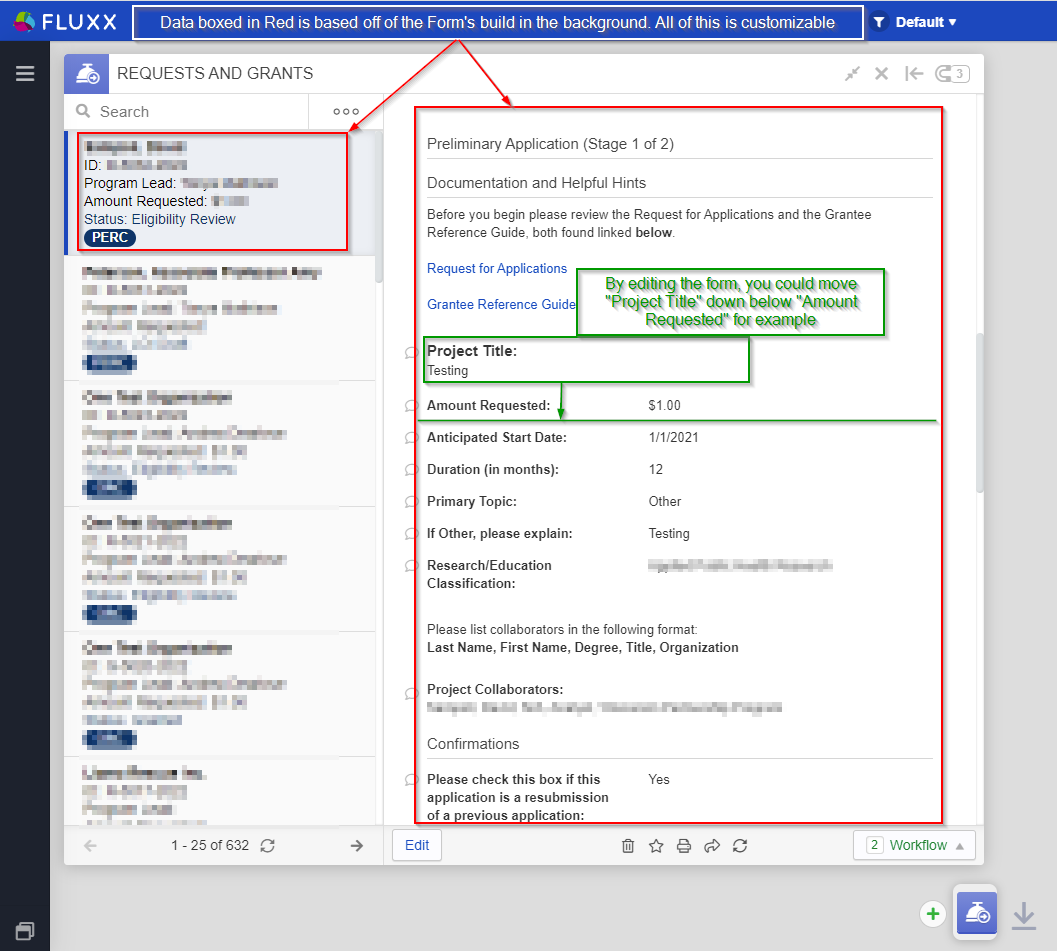...
- Overview
- Record Types
- Cards
- Forms and Forms Manager
- Reports
- Search
- Correspondence
...
From here, it's easy to jump to the connected records. If you'd like to open Linked Person # 1, for example, you would just need to click on their name from the dropdown menu. Doing so will open up another card to the right of your currently selected one (so, in this example a People Card would pop up to the right of the "Requests and Grants" Card). Please see the screenshot below to see how that People Card will appear.
Forms
...
These are any online forms that allows the applicants/grantees to interact with the system.
There are Application Forms and Requirement Forms. The detailed explanation of forms is under Forms page.
There are additional settings that can be applied through ribbon menu. These forms have a link attached to them usually, unless they have to be automatically assigned, for instance on some stage 2 applications.
...
– What They Are and How to Edit Them
While Cards hold the data are the individual "components" that form dashboards, Forms are what determine how the data is displayed. For example, by editing a Form you could move the a field, say "Project Title," on a Request/Grant down below the field "Amount Requested." Please see the screenshot, below, for an example of this. Forms determine how essentially everything in the system looks from Applications and Requirements to Users and Organizations.
All Forms are edited via the Admin Panel. Please see the dedicated Admin Panel page for detailed information on how to edit forms.
Reports
Within Fluxx, there are many different ways to report on data that you need to view. The first, and probably main way,
There are two types of reports: Standard reports and Ad Hoc reports
...