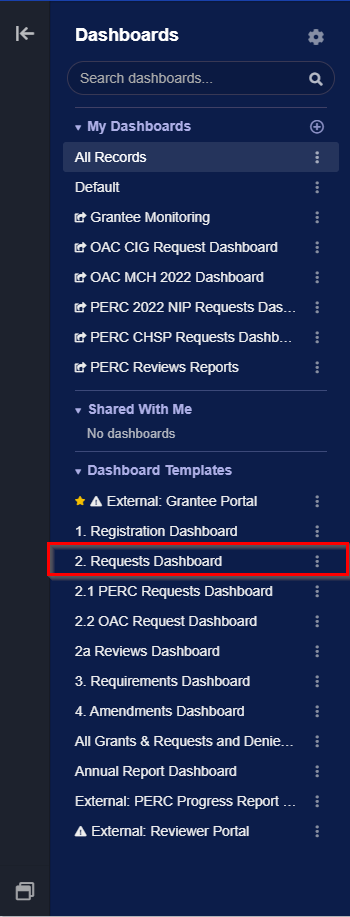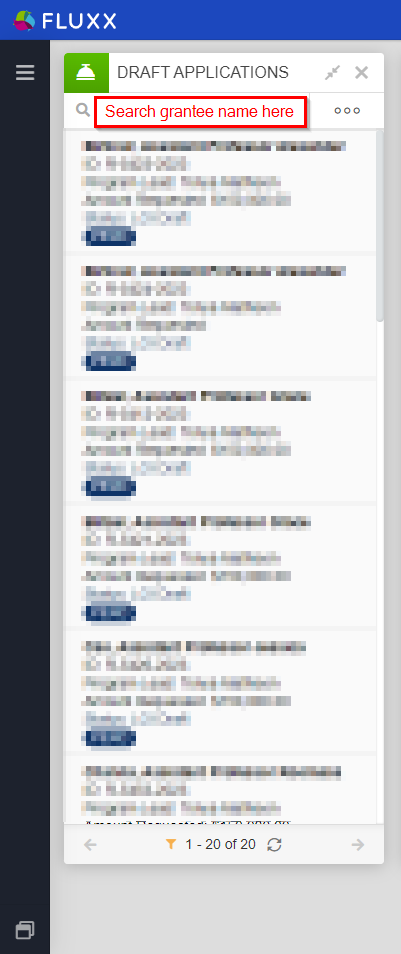...
- This should be an easy one. Usually if the grantee can't edit/fill out information in the Requirement they are looking at, it's because they haven't clicked the "Edit" button at the top right-hand corner of the screen. If they are NOT able to see the edit button, this is usually (99% of the time) because they don't have the correct User Role assigned on their user record. If they're trying to fill something out in the Grantee portal, they should have the Grantee Role attached to their user.
I Want to Access Our Application In Progress But I Don't See It In My Portal
When we have an application cycle open, we can get some questions from grantees about not being able to see their in-progress applications in the portal. Here are the two most common issues and solutions:
Either: I started my application but now I can't see it! Or: I can see my application but I can't add any information to it!
This is usually a result of grantee confusion, but there can sometimes be legitimate issues that we can fix in order for them to see/edit their application.
Here are the things to check that everything is set up normally:
- Step # 1: Can you see their application? You can go to the Dashboard manager and check out the Shared Dashboard "2. Requests Dashboard" which shows all current application records.
- Dashboard manager showing where you can find the "2. Requests Dashboard":
- From "2. Requests Dashboard," look at the card farthest to the left called "Draft Applications" (draft applications are ALL applications that have been initially begun by grantees but have NOT yet been submitted for the first time. In the search bar at the top of the card, type in or paste the Grantee's name to see if you can find their application in drafts. If you CAN find the application, proceed to step # 2. If you are UNABLE to find their application, start checking the cards to the right of Draft Applications one-by-one. Next in order is Eligibility Review