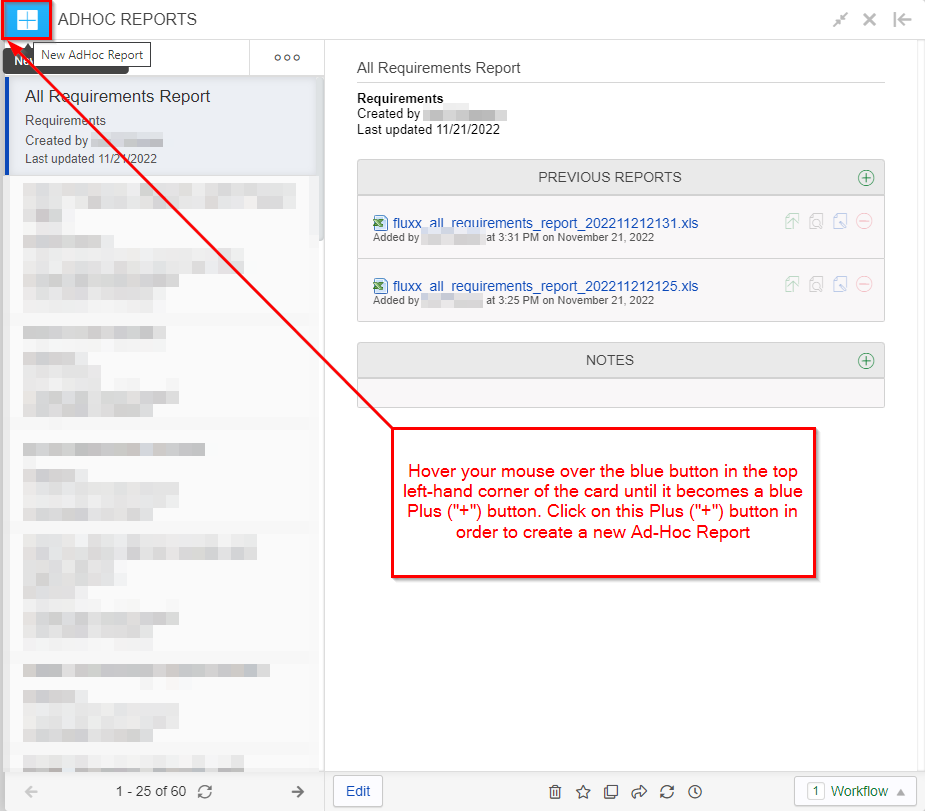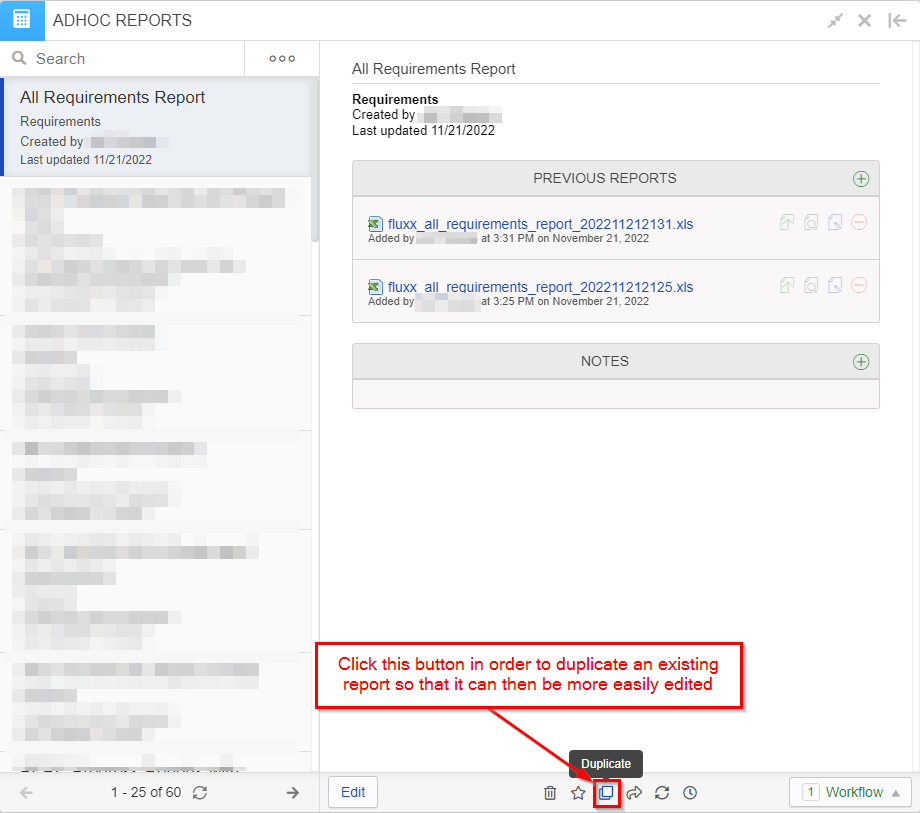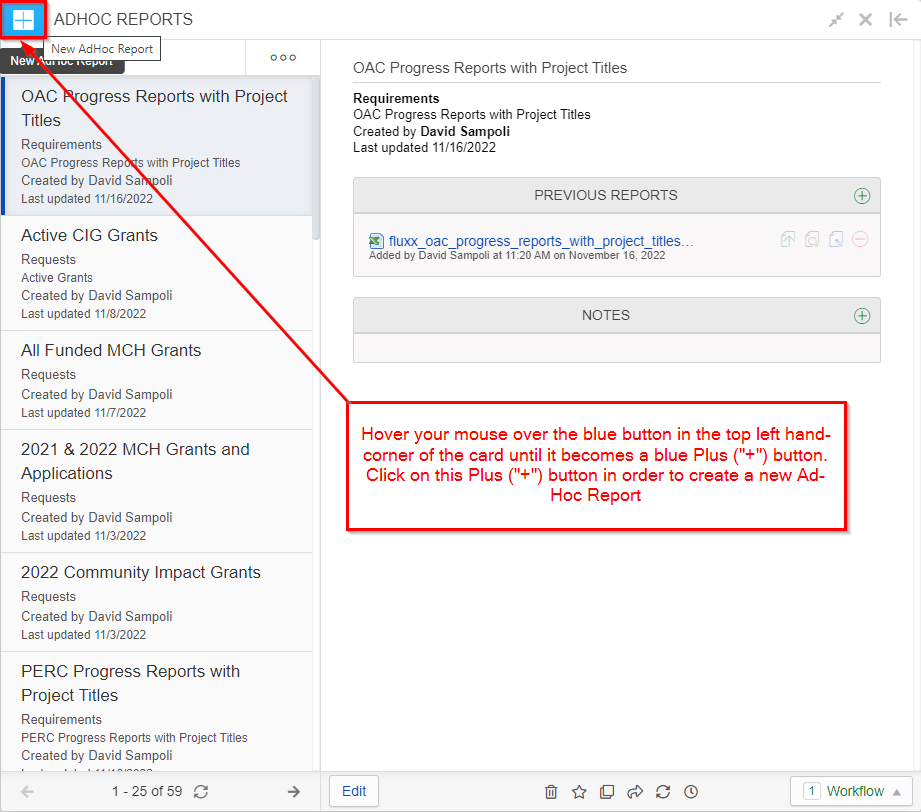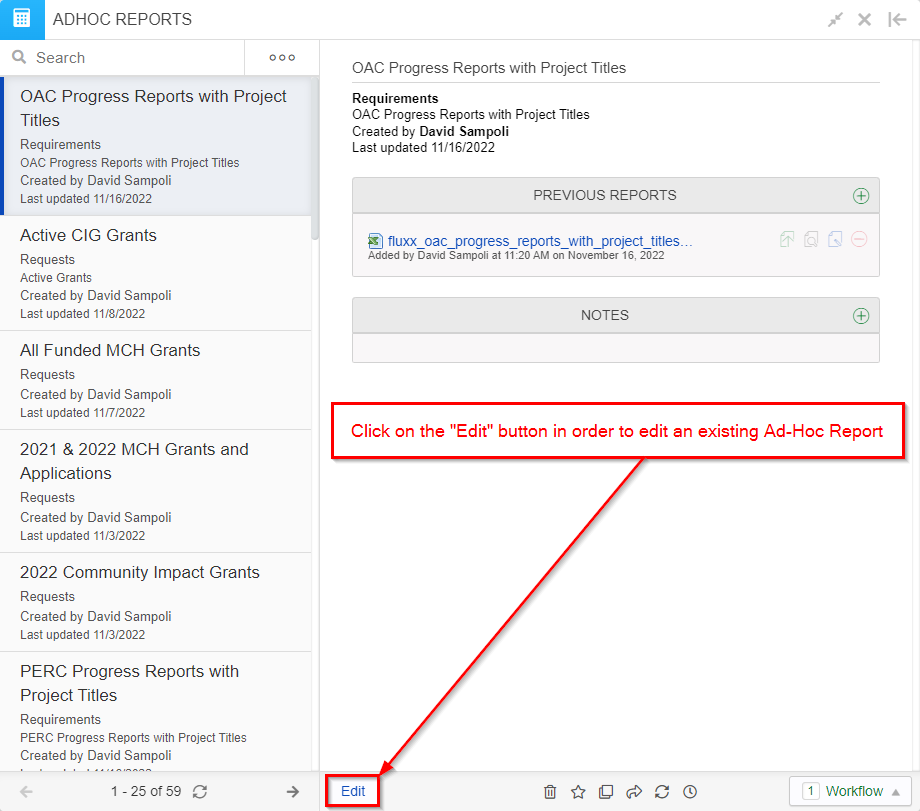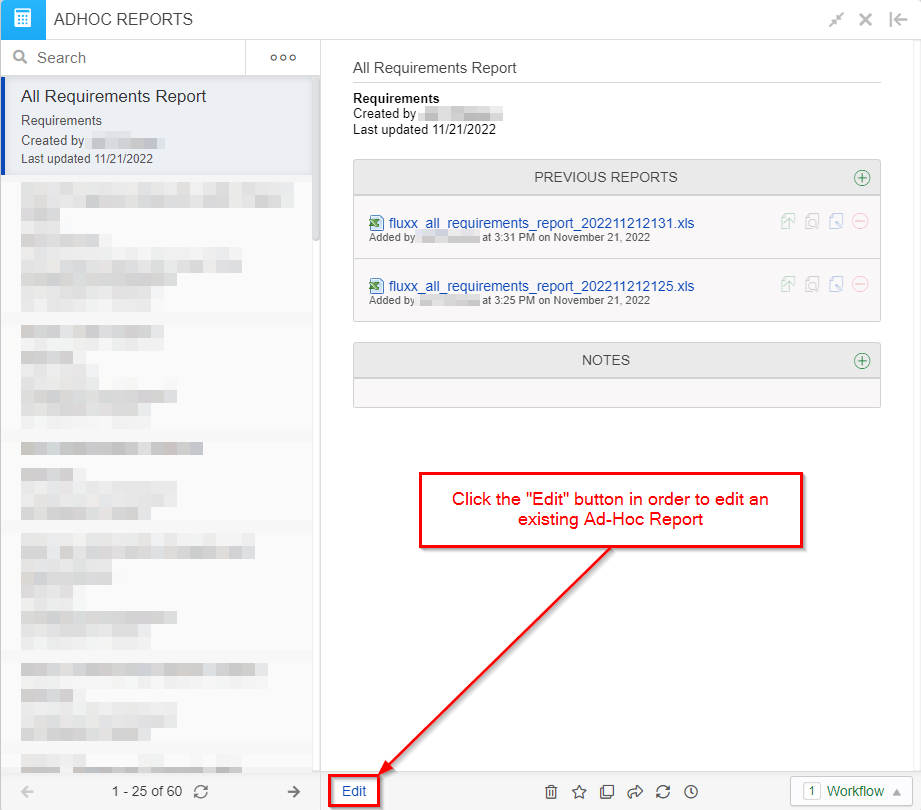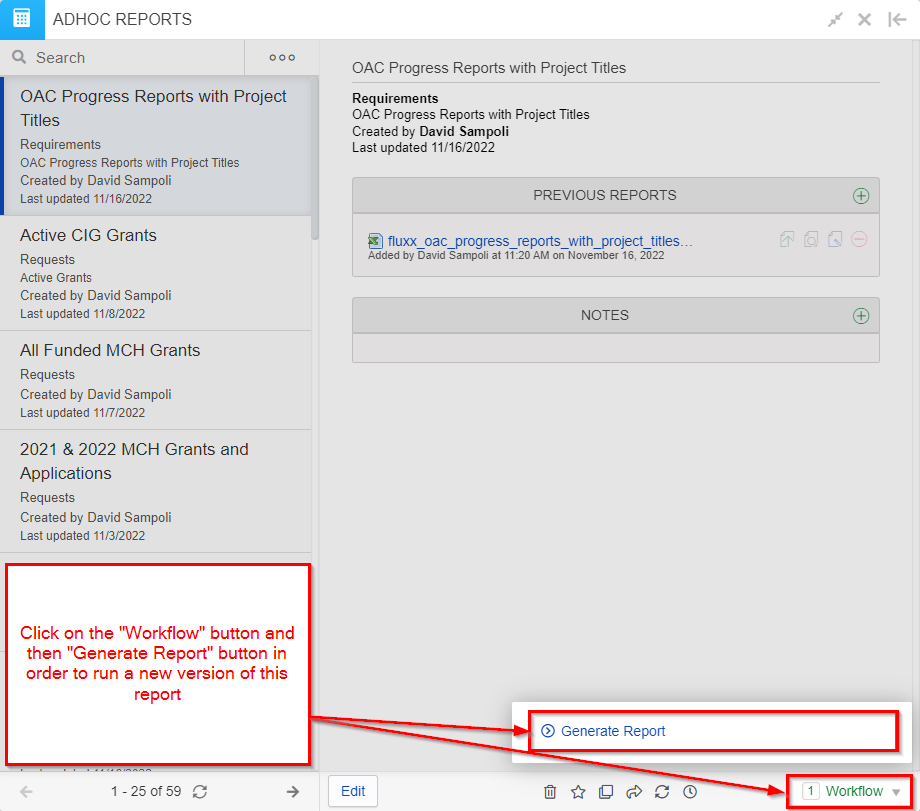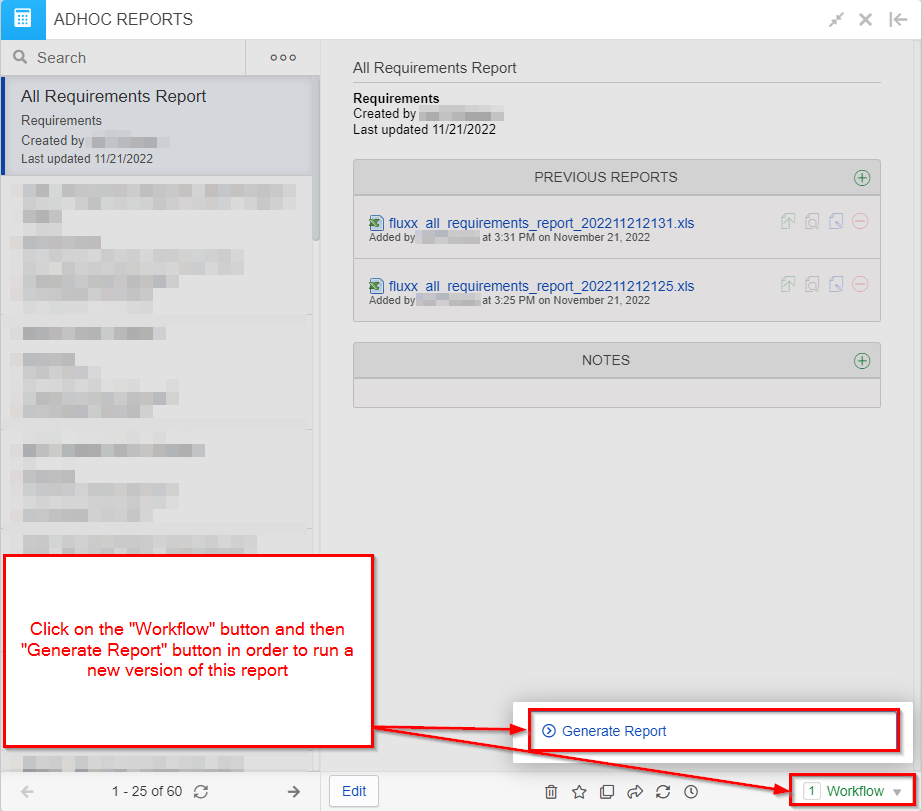...
In order to create a new Ad-Hoc Report, hover your mouse button over the top left-hand corner of the card until the blue image becomes a blue Plus ("+") button. Click on this Plus button in order to create a new Ad-Hoc Report. Please see also the screenshot below for visual instructions.
In order to duplicate an existing report for easier editing/changes, click on the report you want to duplicate from the report list and then find and click on the icon highlighted in the screenshot below in order to duplicate said report.
If you need to edit an existing report, you can click on the "Edit" button in the bottom left-hand corner of the card. Please also see the screenshot below.
Finally, in order to run an Ad-Hoc Report, you should click on the "Workflow" button in the bottom right-hand corner of the card and then then "Generate Report" button from the menu that pops up.
Creating or Editing an Ad-Hoc Report
...