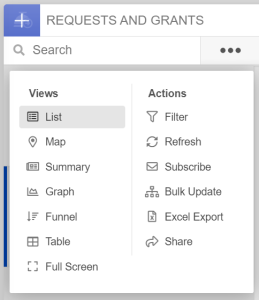About
This page contains important information about Fluxx workflows, limitations, best practices. If you are new to Fluxx, watch the training videos first, and then come here before diving into build!
Custom Field Limits
Although you can create as many fields as you like, creating too many will degrade system performance, not to mention making exporting data take forever.
To prevent performance issues, do not create more than 150 custom fields per record type. To get the most out of existing fields, we have a policy of creating generic fields which can be reused for different purposes on different forms. The downside is that when exporting, we can't see what field name/prompt was so it's not apparent what information was intended to be collected on each form.
If you ever need to find out what information was intended to be collected, you can take the following steps:
- Export the field value for all records
- If the field is included in the default export card, you can just create a dashboard card with no filters and export Excel
- If the field isn't included as a default export, create an ad hoc report that returns the record ID, model theme name, and the field value
- Filter results to find which model themes used said field
- Look up the affected themes (either via card filtering or the Admin Panel) and check the configured field name/surrounding text
Tools
This is more of a call-out for specific tools that are extremely helpful but took me a while to find. Hopefully this saves you time and headaches!
Fluxx Documentation and Support
https://fluxxdev.atlassian.net/servicedesk/customer/portals
XXX
Card Actions
First, a lot of important tasks, such as applying filters or exporting data, can be taken directly from a dashboard card. The training videos touch on some of them, but they're worth calling out.
Some additional things to note:
- Filter - one thing that wasn't clear when I started was that Basic and Advanced filters are both applied. So, if you start applying basic filters and then realize you want to also filter on a non-standard field, you don't need to re-build basic filters on the Advanced tab.
- Excel Export - note that if you want to see dynamic fields in this report, they must be enabled for Export as described here. Alternatively, you can always configure and run an ad hoc report and include any field.
Note: Not all WPP staff will have access to all of these tools.
Bulk Update
One of the Card Actions options, it's worth its own call out due to its versatility–it does more than the name implies.
Any action taken applies to all records in a card, so make sure your filters are configured correctly before taking any action!
Bulk emails
You can choose an email template to generate messages for all records in the card--even disabled templates! These messages follow queueing rules for the email template, i.e. if Autosend is turned on, they are sent automatically and don't show up in the queue.
Bulk update attribute or status
You can update records' attributes (i.e. fields) and statuses en masse. For example, during the progress report workflow changeover, the previously separate statuses of Finance Review, NSQ Review, and Program Staff review were combined into one new status. New fields were added to indicate each reviewer type's comments or approval, so for old forms I used bulk update to apply a generic message "Approved - see notes for details" to indicate who had already finished review.