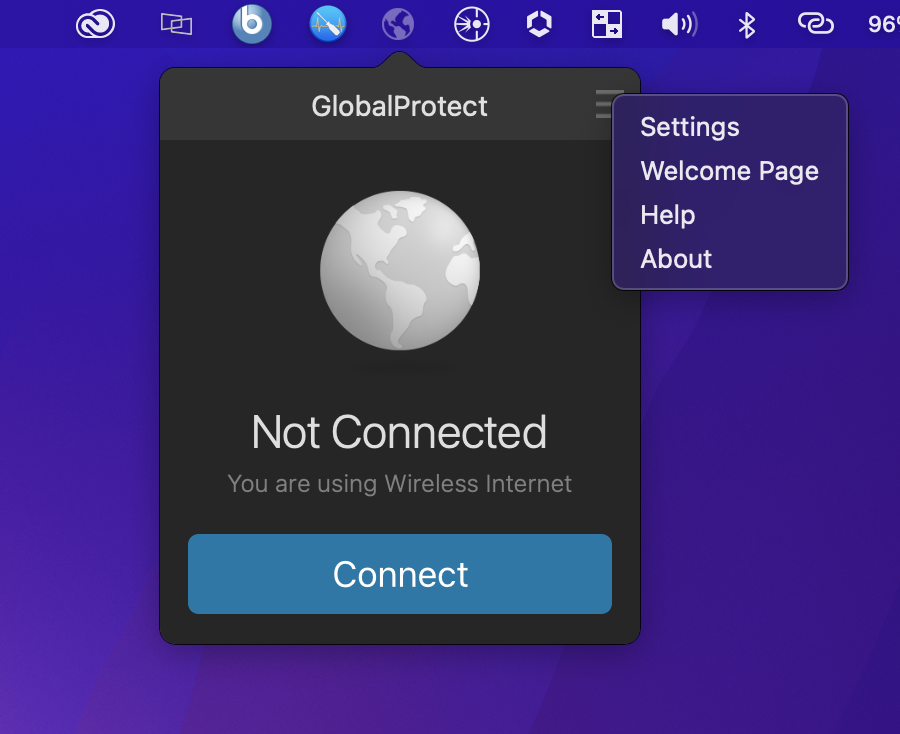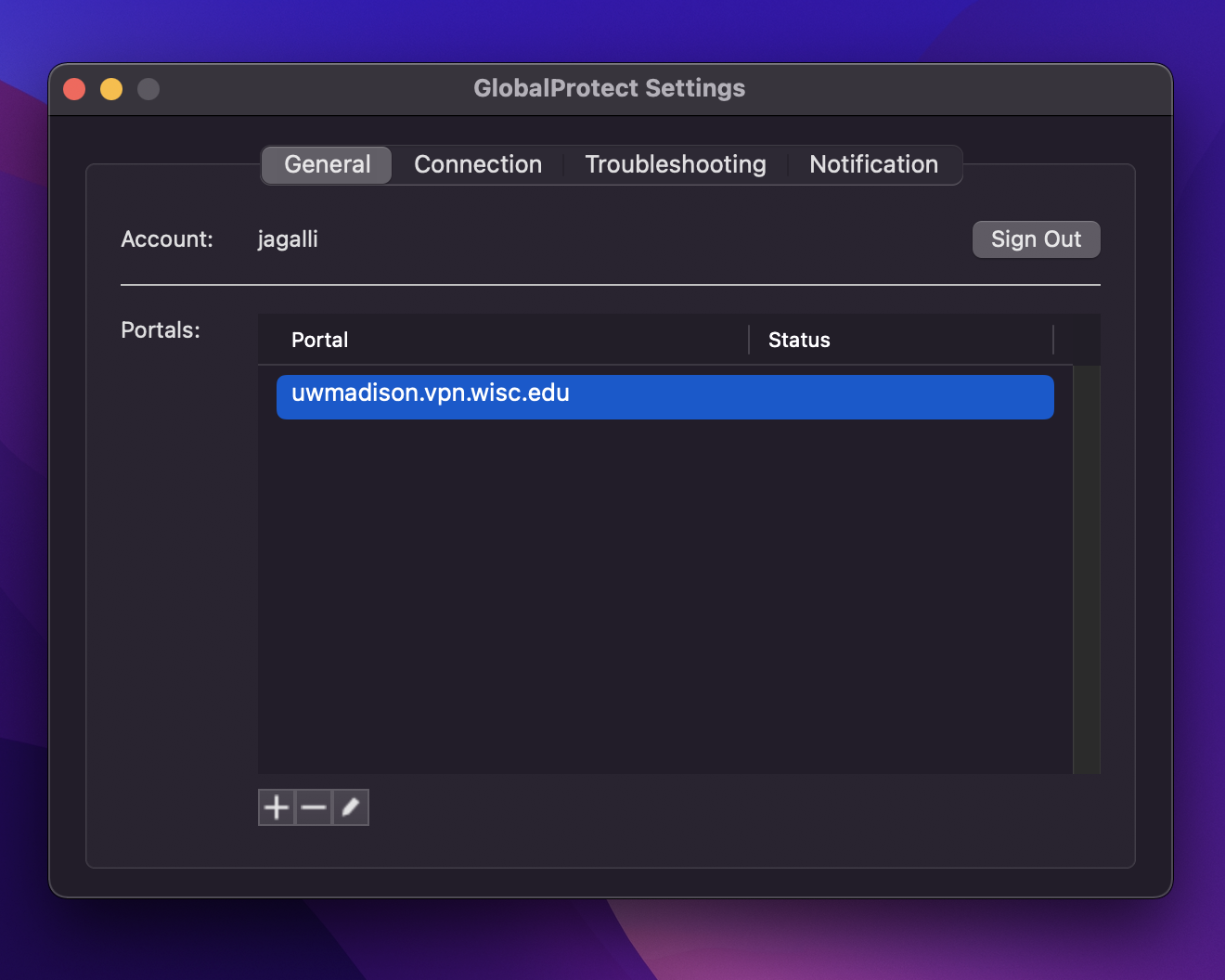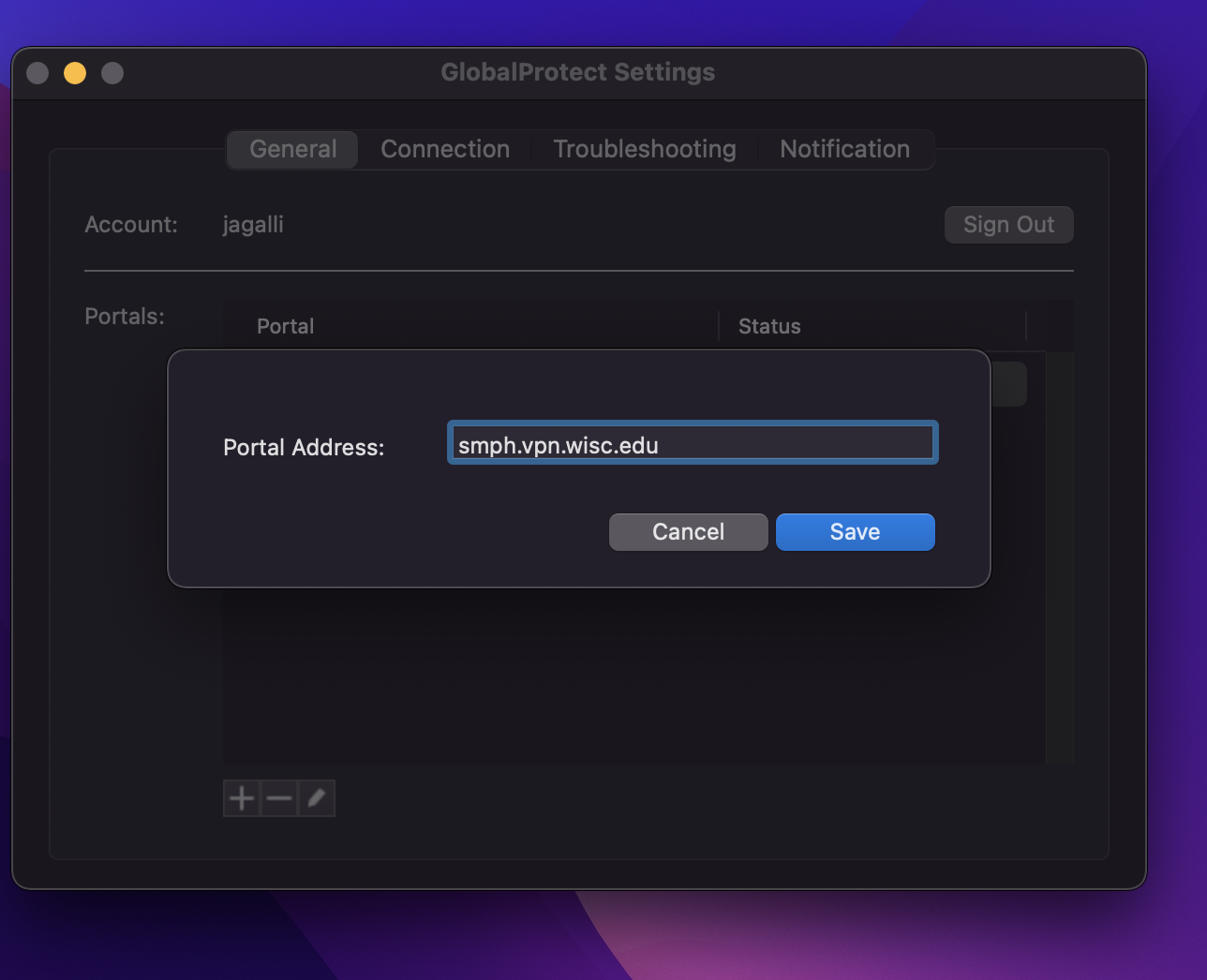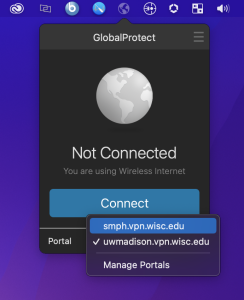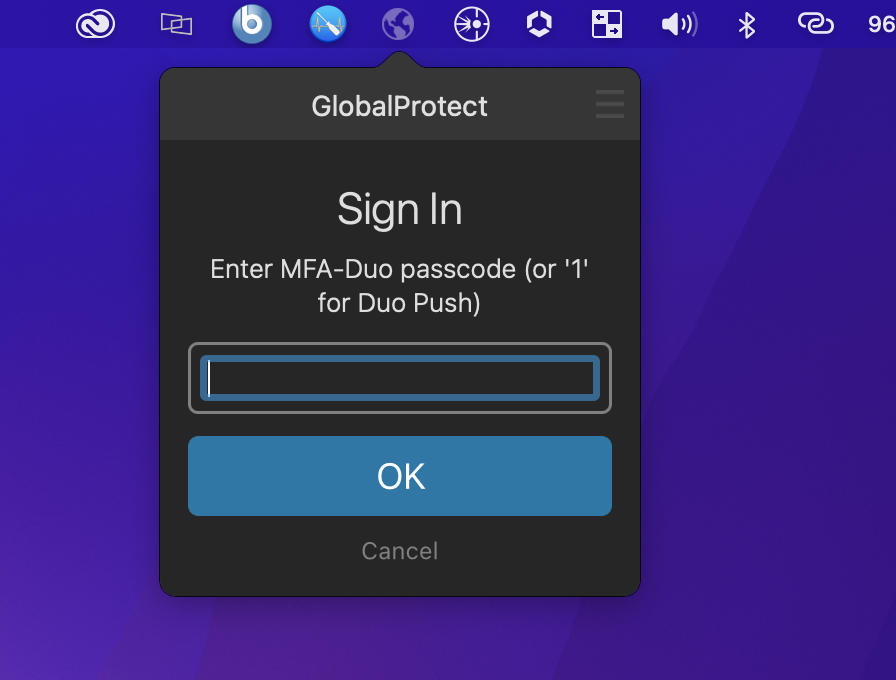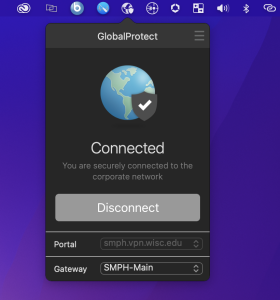This article covers how to add the SMPH VPN Gateway to GlobalProtect on your Mac. You can use this as an alternative to uwmadison.vpn.wisc.edu for potential better performance and IT management.
Step-by-step guide
- Open the GlobalProtect icon on your Apple Toolbar, and click on the three horizontal lines, followed by "Settings"
- Under the "General" tab click the "+" symbol
- Type in smph.vpn.wisc.edu for the gateway address and click "Save"
- Close out of the window, and then click back on the GlobalProtect icon. You should now see a portal menu, click the dropdown menu and select the smph.vpn.wisc.edu entry.
- Click "Connect" and sign in using your UW Net ID. You will be prompted to enter a "1" for a DUO push to your phone or FOB device.
- The VPN should now show connected.
Obtaining the latest GlobalProtect VPN Client: https://uwmadison.vpn.wisc.edu/
Related articles
GlobalProtect VPN - Connecting On a Mac: https://confluence.med.wisc.edu/x/U4K2AQ