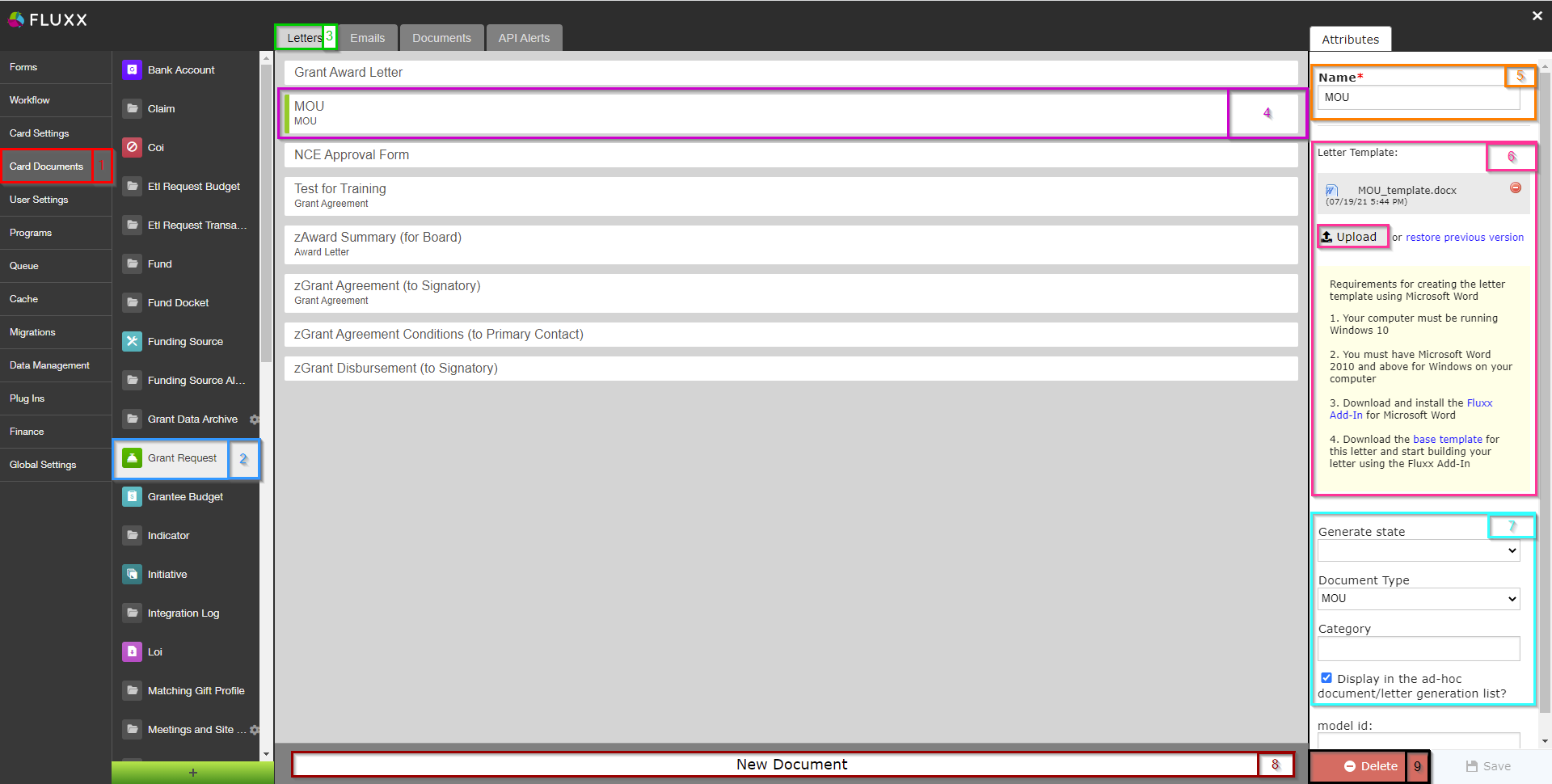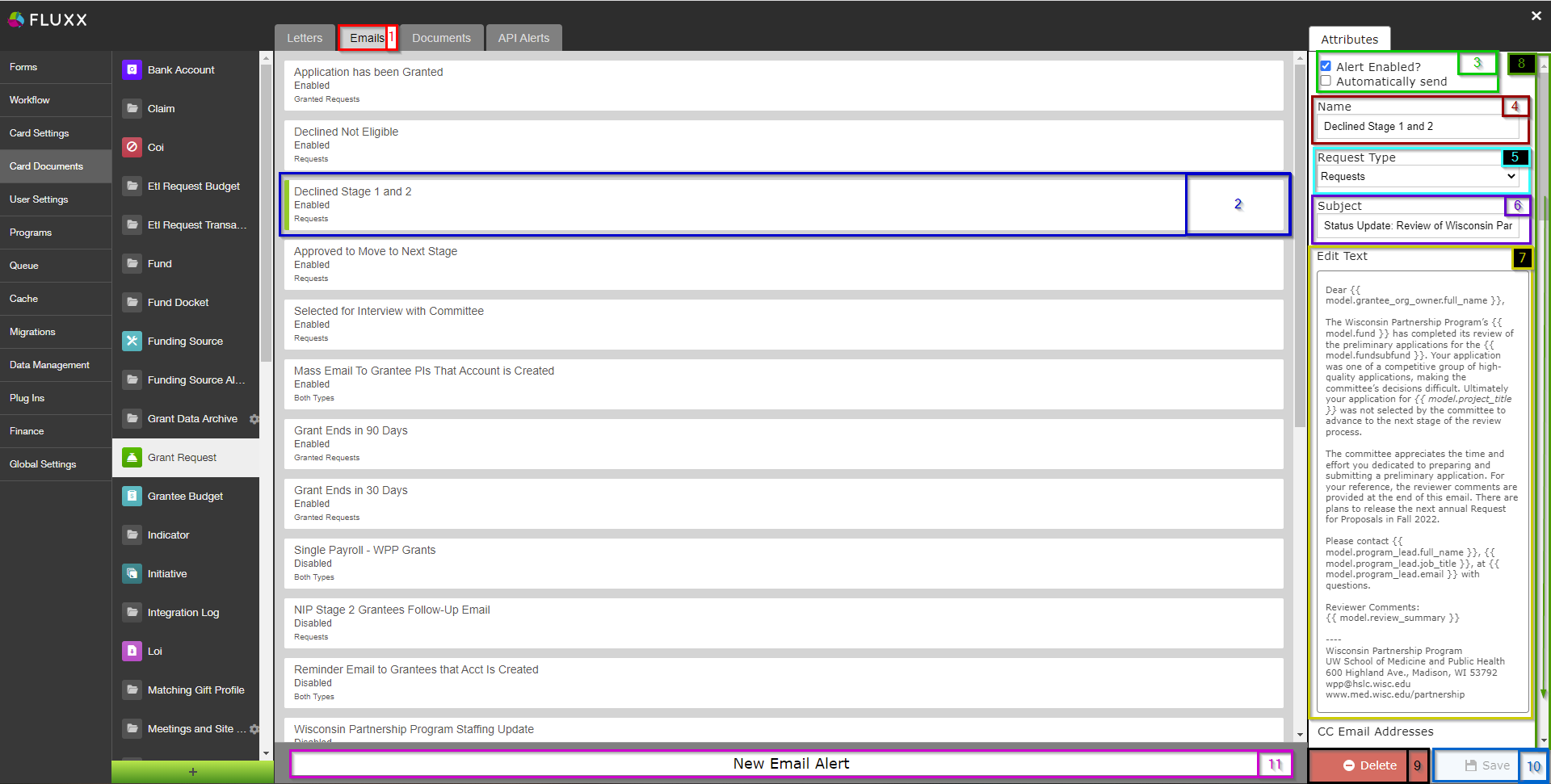The Card Documents Menu of the Admin Panel contains options to control several things within the system including system letters, system emails, the documents available per each Record Type, and API Alerts.
Letters
Letters are documents that can contain dynamic information pulls (i.e. pulling in the Grantee Principal Investigator's name and email address, etc.) and can be generated either manually or automatically based off of the record moving to a certain status.
Fluxx has a good article about letters that can be found here: https://fluxxdev.atlassian.net/servicedesk/customer/portal/1/article/1796081221?src=-976765691
The screenshot below highlights some important items from the Letters screen. See beneath the screenshot for descriptions of those highlighted items.
- Box # 1: Shows the Card Documents menu selected from the main Admin Panel Menu.
- Box # 2: Shows the Record Type currently selected; in this screenshot, we're looking at the Grant Request Record Type.
- Box # 3: Shows the Letters tab currently selected.
- Box # 4: Shows the Letter that you currently have selected. You can tell which Letter is currently selected NOT ONLY based off of the name (match name of Letter with "Name" from box # 5), BUT ALSO from the slim green line that appears to the LEFT of the Field name.
- Box # 5: Shows the name of the Letter currently selected. This can be edited here without causing system issues.
- Box # 6: Shows the Letter Template currently applied to this letter; this section also allows you to restore a previous version or upload a new version of this Letter Template.
- Box # 7: Shows four different settings related to the letter:
- Generate State: If you want your letter to generate automatically at a specific status, select that status here.
- Document Type: To ensure proper visibility of your letter template, you must specify a document type you have previously configured.
- Category: Corresponds to the document category. This allows you to determine which 'document storage' box to use (i.e. a grantee-visible one or an employee-only one).
- Display in the ad-hoc document/letter generation list?: Check this box if you want this letter to appear as an option in the generated letters of the document component of your card.
- Box # 8: Shows where you can generate a New Letter if so desired.
- Box # 9: Shows where you can delete the currently selected Letter.
Emails
The emails tab of the Card Documents menu allows you to configure/edit/delete automatic system emails. It is therefore the most important tab used by the WPP of the Card Documents Admin Panel menu.
Before You Go On...
Fluxx has a great article discussing all of this that can be found here: https://fluxxdev.atlassian.net/servicedesk/customer/portal/1/article/1795951428?src=-1634618103
Emails Tab Overview
Screenshot: