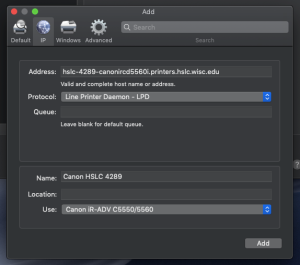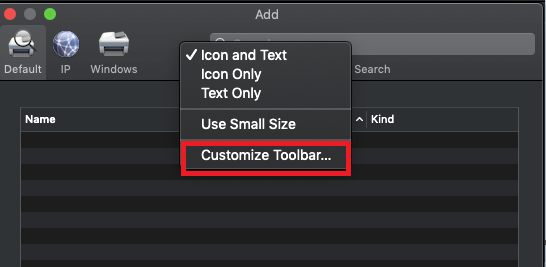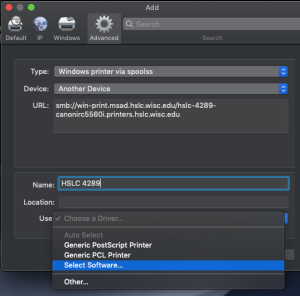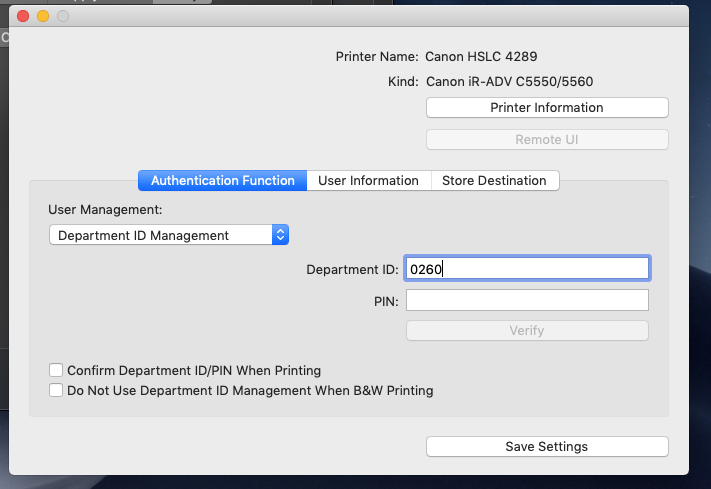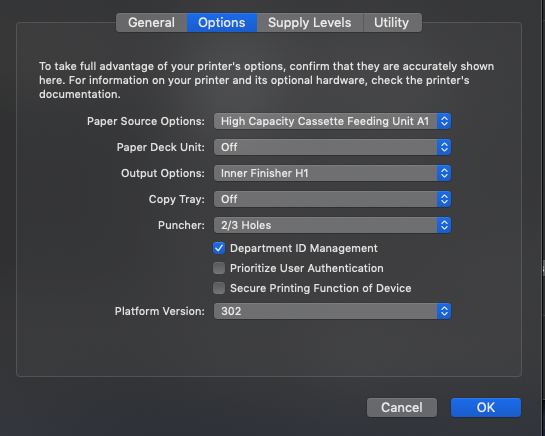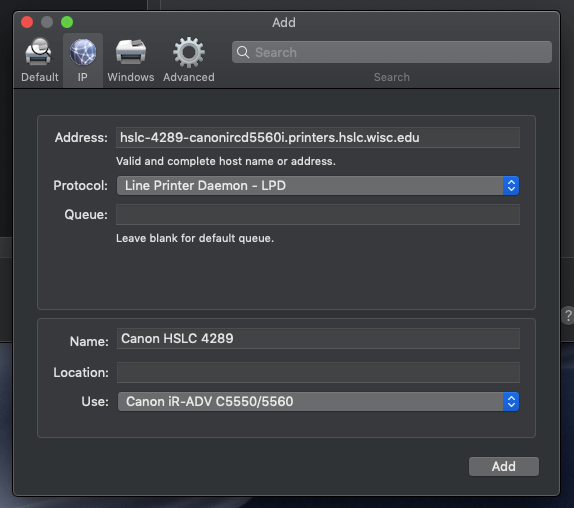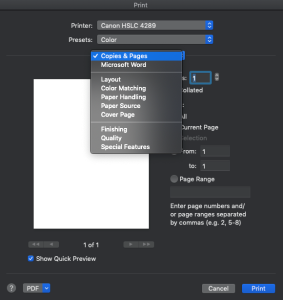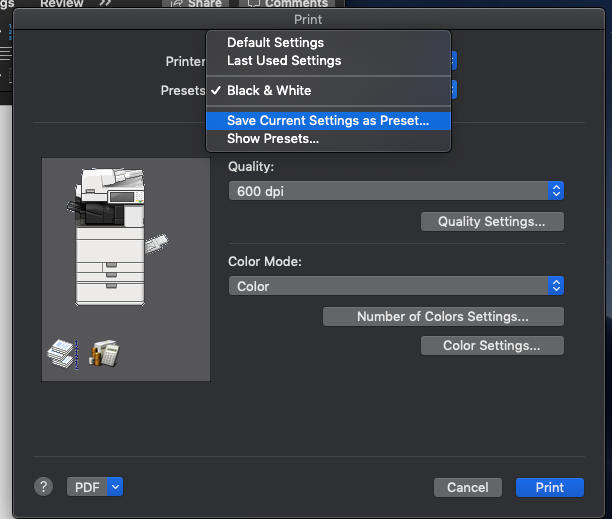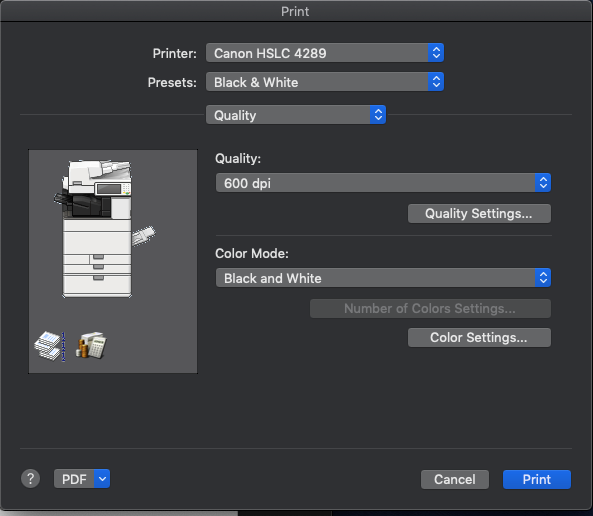...
After the installation is complete click Apple Menu - System Preferences then choose Printers & Scanners icon, click the + symbol to Add one or more of the following printers under the IP tab.
Address:
SMPH
hslc-4150-canonirc5560i.printers.hslc.wisc.edu
...
HSLC 4150
HSLC 4159
HSLC 4289
Use: Users on Wireless network
...
Add “Advanced” widget to server menu if it isn’t displayed by selecting “Customize Toolbar” and dragging the “Advanced” widget into an empty space and click Done.
Type: Windows printer via spoolss (yes, that is a typo)spoolss
Device: Leave Blank
URL: smb://win-print.msad.hslc.wisc.edu/PRINTERNAME
Name: Enter desired name (HSLC 4289)
Driver: Select Software (Canon)
- Click on “Add”
- Check Box for Duplexer
- Print Test page:
...
Configure the Printer
Once the printer is added, make sure it’s selected in the System Preferences - Printers & Scanners window and click on Options & Supplies... under the Utility button click Open Printer Utility.
...
Optional: Clicking the Verify button should post the following message: “The entered authentication information is correct.”
Secure Printing:
In the User Information under Enter Name - Name: type in your name.
Under PIN for Secured Print:
...
enter a PIN (of your choice) to be used for secure print jobs
Click Save Settings, then close the Printer Utility window.
Under Options button, configure appropriate settings (see Image), then click OK.
Paper Source Options: High Capacity Cassette Feeding Unit A1
...
Repeat this process to create a Canon 4289 Color preset and/or for single-sided printing if user requests.