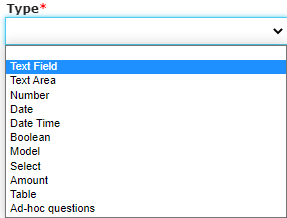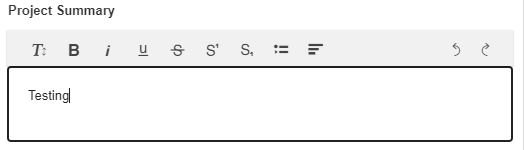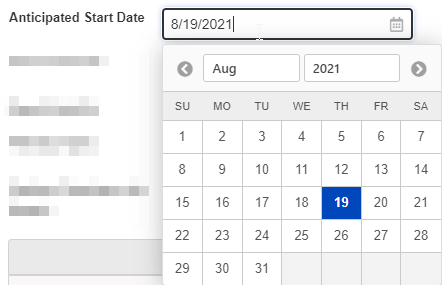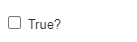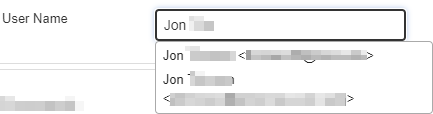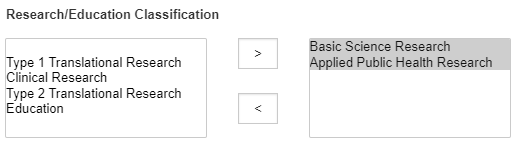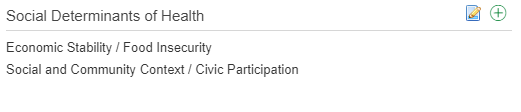Within Fluxx, there are several different "types" of fields that determine what data can be entered into said field and how it displays (both to Employees and to Grantees).
A view of the Field Types available in Fluxx:
Field Types
Text Field
A "Text Field," alternatively known as a "String field" in other databases, is a short field that can accept all ASCII characters in it, i.e. numbers, letters, and a limited number of symbols (like &, $, %, *, ^, #, etc.). Text fields are limited to 255 characters (no exceptions to this).
An example of what a Text Field looks like in the system:
Text Area
A "Text Area" field is very similar to a "Text Field" except that there is NO CHARACHTER LIMIT. Additionally, "Text Areas" can also be configured to allow for Rich Text Editing, e.g. being able to bold, italicize, underline, or make various other formatting changes to the text. Text Areas are recommended for longer-form answers that are likely to exceed 255 characters in length (and are therefore unsuited for a Text Field).
An example of what a Text Area (with Rich Text Editing enabled) looks like in the system:
Number Field
A "Number" field, alternatively known as an "Integer" field in other databases, is a field where only integers (i.e. whole positive numbers, no negative values, no decimals, no fractions). No symbols or text can be entered in this field.
An example of what a Number Field looks like in the system:
Date Field
As the name implies, a Date Field allows for users to enter a valid date; additionally, a calendar comes handy with this field type so that users can see the day of the week when selecting a date (or just use the calendar to click on the desired date).
An example of what a Date Field looks like in the system:
Date Time Field
Date Time fields are similar to date fields, but are stored as UTC then formatted based on the current user's time zone. General recommendation is NOT to create fields of this type and to use Date Fields instead.
An example of what a Date Time field looks like in the system:
Boolean Field
Boolean fields are fields that have can only have 2 possible values – True (1 by default) and False (0 by default). Boolean fields can either be displayed as a checkbox (where Checked = true and unchecked = false, default being blank or false) OR as a dropdown (with no value being selected by default and "Yes" and "No" being the dropdown options by default).
An example of what a Boolean checkbox field looks like in the system:
An example of what a Boolean dropdown field looks like in the system:
Model Field
A Model field is one that links from the parent record type to another. For example, if we wanted to designate on a Grant Application the employee that should review the application, we could make a Model field on Grant Requests that links to the "User" record type. Model fields will search records in the linked record type to allow for a direct link from a record of one type to a record of the linked type.
An example of what a Model Field looks like in the system:
Select Field
Select Field
As a dropdown menu, Select Fields are single-select (i.e. only one option can be chosen at a time). However, the fields can also be as a "Multiple-Select" field (i.e. more than one value can be selected at a given time) which allows for configuration options such as "Select-Transfer" or as a "Checkboxes" field.
These fields can also be configured to be Hierarchical Dropdowns (i.e. with several 'levels' of options; we can also change the settings so that only options at the lowest level are able to be selected). With these hierarchical dropdowns, we can also enable percentages for the options selected, such that if I select two options I could say one is 75% my focus and the other 25% of my focus.
An example of what a Select Field looks like in the system when configured as a Single-Select Dropdown field:
An example of what a Select Field looks like when configured as a Multiple-Select "Select-Transfer" field:
An example of what a Select Field looks like when configured as an Hierarchical Field before going to select any options:
Example of what a Select Field looks like when configured as an Hierarchical Field when going to select options:
Example of what a Select Field looks like when configured as an Hierarchical Field when two options have already been selected:
Amount Field
Amount Fields, also occasionally called "Decimal" fields, are very similar to Number Fields with the additional ability to use decimal values (not just whole number integers) and to configure the field to have a leading dollar sign ($) or a trailing percent sign (%).