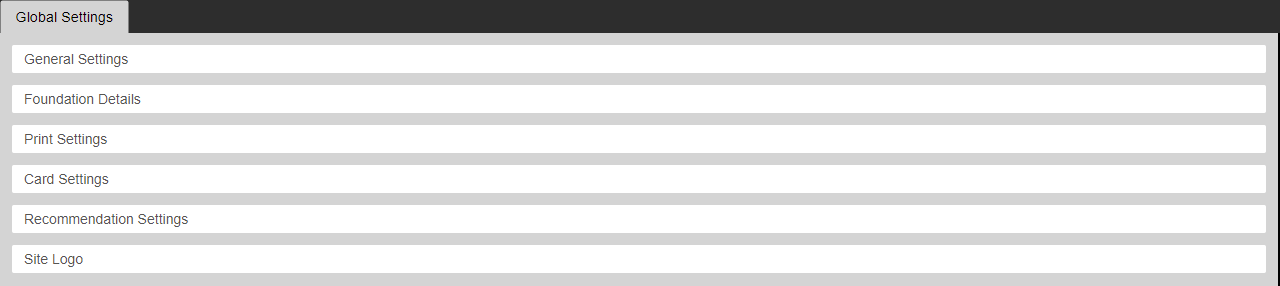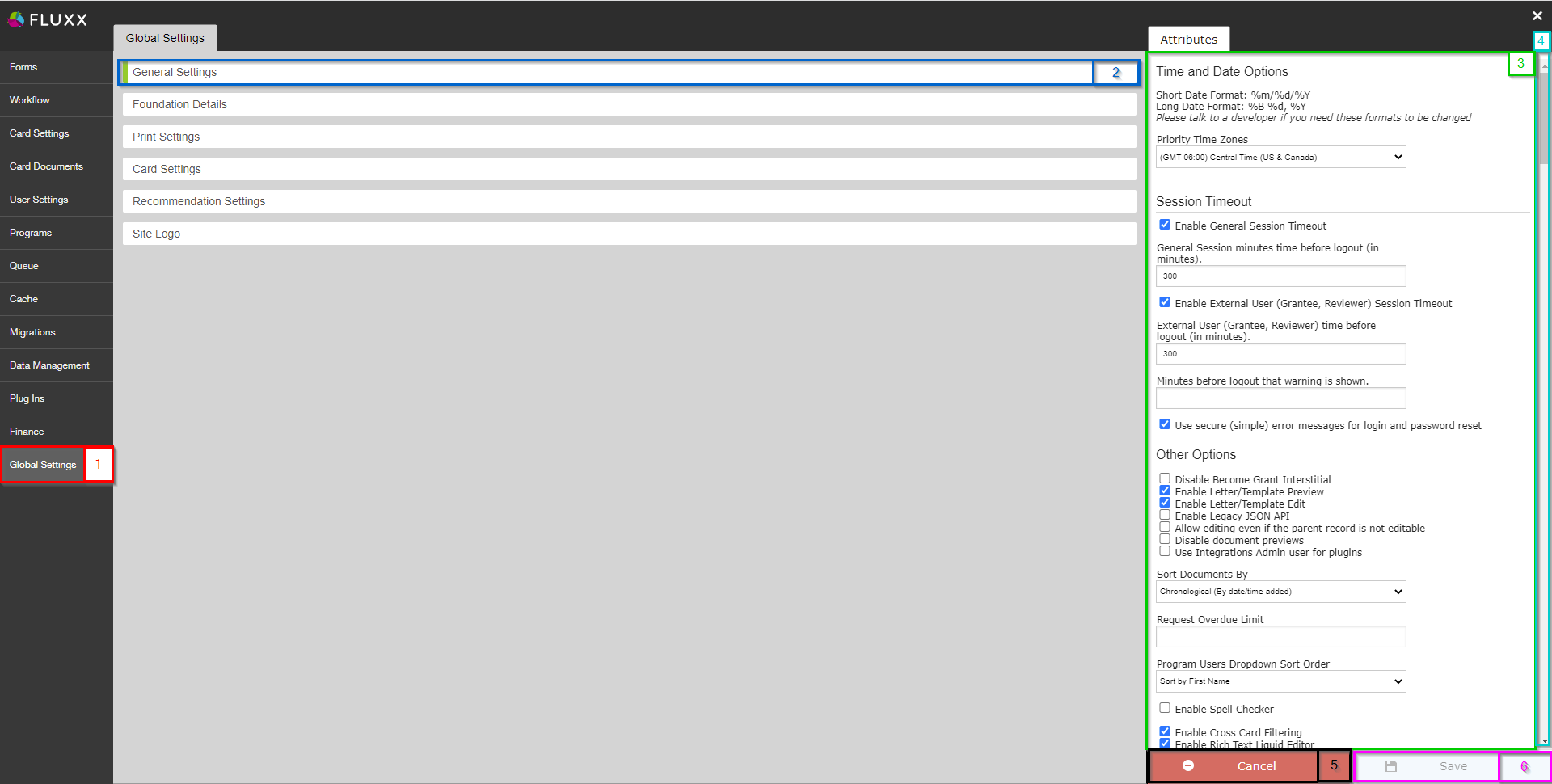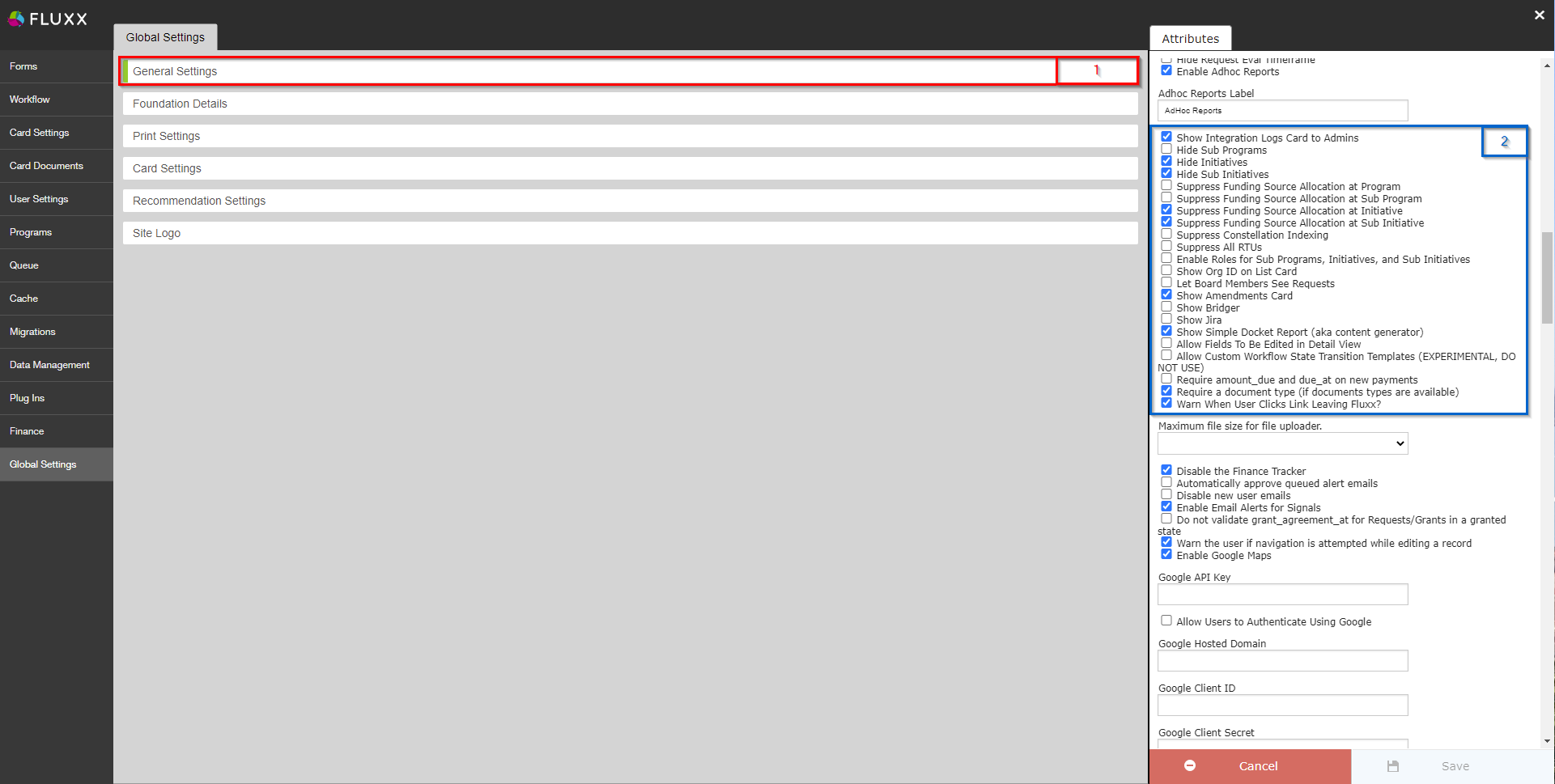Overview
The Global Settings Menu of the Admin contains a plethora of settings within the system. The Global Settings menu is essentially a miscellaneous settings menu; if the setting can't be found in another menu, it's likely to be found with Global Settings.
Overall, the Global Settings menu has 6 settings groups, each containing several settings.
- General Settings: The largest and most extensive settings group of the 6, General Settings is really the "core" group of this overall Admin Panel menu. If a settings can't be found somewhere else, it's like in the General Settings group.
- Foundation Details: A short group of settings related to the organization maintaining this Grants Management database, i.e. the WPP, and about the website itself.
- Print Settings: Short list of settings related to printing documents and storing PDF files.
- Card Settings: A longer settings group, the settings held within allow you to change the name of Cards within the system. For example, Fluxx by default calls Registrations "LOIs," but the WPP changed that name to "Registrations" for easier comprehension for staff within this settings group.
- Recommendation Settings: Contains some settings related to Recommendation Request email templates. Not used by the WPP.
- Site Logo: As the name of the group implies, here within can be found 2 upload sections for the granting organization's (i.e. WPP's) logo: 1 for a "Large Icon" and 1 for a "Small Icon."
General Settings
General Settings: The largest and most extensive settings group of the 6, General Settings is really the "core" group of this overall Admin Panel menu. If a settings can't be found somewhere else, it's like in the General Settings group.
- Box # 1: Shows the Global Settings menu as currently selected.
- Box # 2: Shows the General Settings settings group as currently selected. You can tell which settings group is currently selected by the slim green line seen on the left-hand side of the settings group.
- Box # 3: Shows the area where all of the settings within this group are found.
- Box # 4: Shows the Scroll Bar; the scroll bar is very important for this menu as there are many settings in this settings group, and scrolling is absolutely necessary in order to be able to see all settings.
- Box # 5: Shows the Cancel button. If clicked, the system will discard any unsaved changes to this Settings Group (i.e. no changes will be made).
- Box # 6: Shows the Save button. If you want to keep any of the changes that you've made to this Settings Group, you must click the Save button to effectuate those changes. Otherwise, any unsaved changes will be discarded.
Changing Settings in the General Settings Group
In general, it's recommended to leave these settings as they are because they control so much of the background settings of the system (like the start and end of the WPP's fiscal year, suppresses the Initiatives and Subinitiatives program levels, and ensures that the ID system follows WPP standards). If you do want to change a setting in the General Settings group, it's recommended to first test the change in the Pre-Production environment. Testing should be thorough to ensure that there are no unintended consequences to the change.
Below are a few key settings that are important to leave as they are unless you have a very good reason to change them.
Suppression of Initiatives and Sub Initiatives
Initiatives and Sub Initiatives are the Program Levels below the Subprogram level. If the WPP had, for example, programs underneath each subfund, we could enable this feature. However, at the time of writing WPP subfunds are unique to an application, so there is no need for the Initiative or Sub Initiative levels. See the screenshot below to find where these settings are actually set as well as other important, highlighted items.
- Box # 1: Shows the General Settings group as currently selected. As always, you can tell which settings group is currently selected by the slim green line seen on the left-hand side of the settings group.
- Box # 2: Shows where the settings are, all in the form of checkboxes. This guide won't discuss everyone of these settings, but will highlight the important ones for this section.
- Fourth settings down in the list – Hide Initiatives: As the name suggests, this will hide the Initiatives Card from selection on a standard dashboard. Since the WPP does not use them, we hide the Initiatives card from selection.
- Fifth settings down in the list – Hide Sub Initiatives: This is the same setting as above, except for