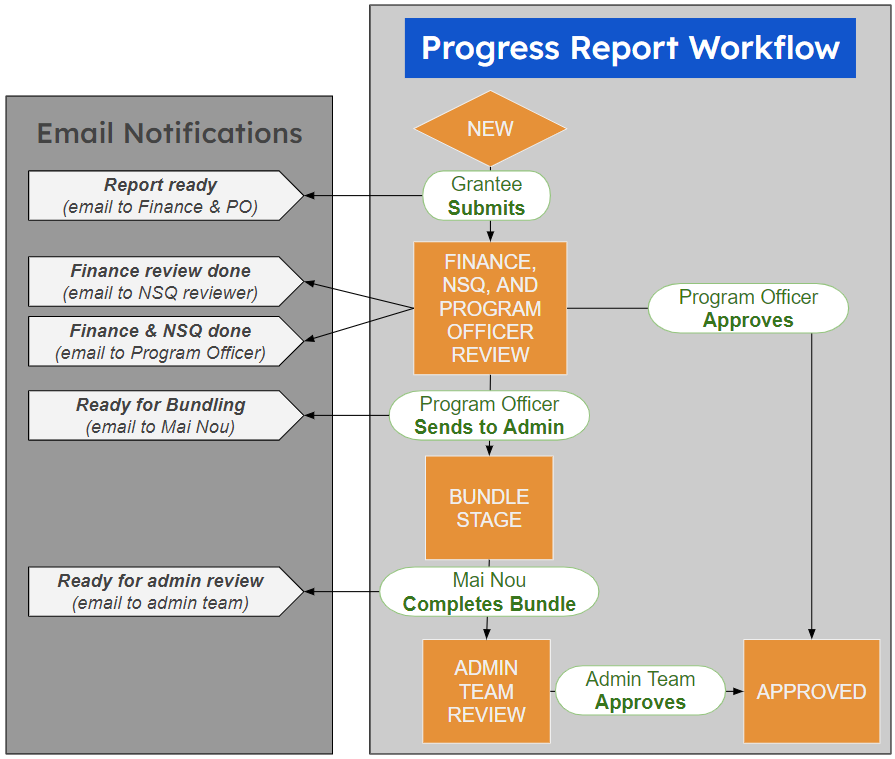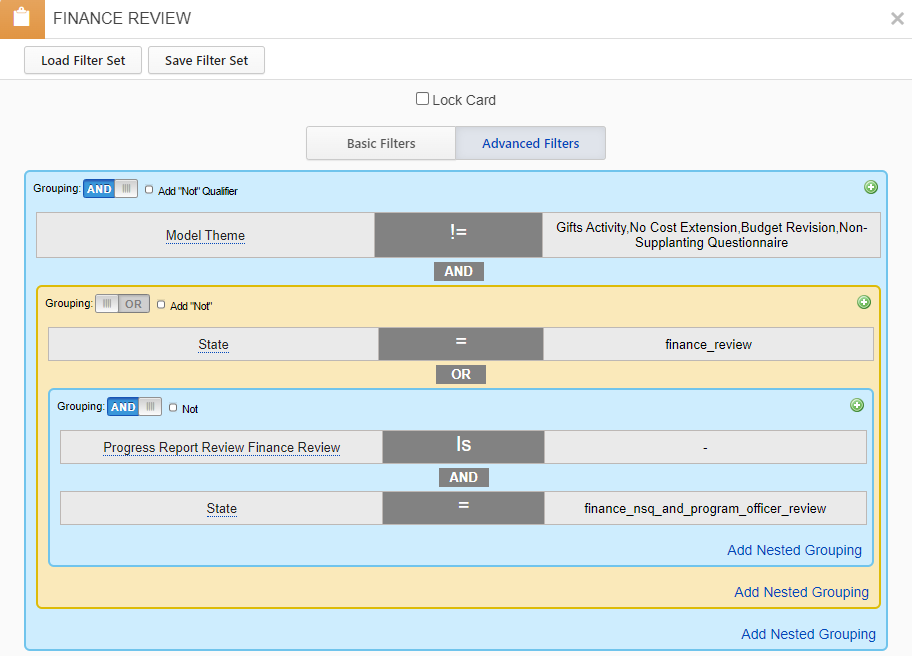Background
Progress Reports used to go to 1-4 external reviewers, who would then access reports via a portal, add comments/decisions, etc. As of summer 2023, this stage of review has been removed, removing the need for many workflow steps and fields. For information about the old workflow refer to the Fluxx Progress Report Review Workflow and Build (prior to August/September 2023) page.
Overview
Progress reports are Requirements records that awarded grantees fill out periodically to provide an update on their project and spending progress. Once submitted, they go through technical review (financial, NSQ, and program officer) and, if needed, are bundled and sent to administrative review. All reviewers are WPP staff, so the entire workflow is completed within the 3.2 Requirements Dashboard.
As part of this review structure we've also implemented side-by-side review for technical review. When a progress report is submitted both the finance team and program officer are notified, and the report appears in the Finance and Program Officer cards on the dashboard. NSQ review happens after Finance review is done, and once all review is completed the Program Officer is notified and they either approve the report or forward it to administrative team review.
Take Note
There are other Requirements forms that do not follow this side-by-side review process, often because they don't require both finance and program officer review. The Finance, NSQ, and Program Officer Review workflow status applies only to progress reports.
How it Works
Forms
The following forms follow the Progress Report workflow:
- OAC Interim Progress Report
- OAC Interim/Final Progress Report
- OAC Final Progress Report
- PERC Interim/Final Progress Report
- PERC Strategic Progress Report
Note that this change also applies to the old versions of these forms (ex. OAC Interim Progress Report (legacy) ). The old forms have been updated to the new workflow but retain the old Program Review section to preserve historical external reviewer information.
Workflow
- Submitted progress reports enter the Finance, NSQ, and Program Officer Review state.
- Email Finance Team for Report Review notification is sent to the finance team
- Email Program Officer If They Must Review email notification is sent to the Program Officer
- There following steps can happen in any order (except that NSQ review must come after Finance review):
- Finance team records comments in the Finance Review field
- Progress Report Ready for NSQ Review (side-by-side review workflow) notification is sent to Jon
- NSQ reviewer records comments in the NSQ Review field
- Progress Report Ready for Program Officer Review/Decision (side-by-side review workflow) notification is sent to the Program Officer
- Program Officer records comments in the Program Officer Review field
- Finance team records comments in the Finance Review field
- When everyone has recorded their review, the report moves to the Ready for Decision section of the dashboard.
- The program officer takes one of the following actions:
- Approve the progress report → The progress report appears in the Approved card on the dashboard.
- Send the progress report for admin team review
- If the progress report is sent to admin team review, it is first sent to the Bundling state before it reaches Administrative Leadership Review (notifications are sent for each state transition). The admin team can record their decision in the Administrative Leadership Team Review (opt) field and eventually set the status to Approved.
Notifications and Fields
The notifications from step 2 are triggered based on which fields have been filled out. There are four text-based fields to support this workflow:
- Progress Report Review - Finance Review (Required)
- Progress Report Review - NSQ Review (Required)
- Progress Report Review - Program Officer - Comments (Required)
- Progress Report Review - Administrative Leadership Team - Comments
Note that the NSQ and Program Officer notifications use the Filter method, since we need to evaluate field states rather than status changes to indicate progress through technical review. As a part of this, it's a known issue that duplicate emails can be sent (specifically, the trigger is evaluated and a new email can be sent anytime someone saves the record. One Time Filter might be a solution, but I'm still investigating).
Take Note
Remember that not all requirements follow this workflow, thus when updating notifications pay attention to whether it's unique to the side-by-side review or if it's triggered only when moving from another state (ex. from Finance Review).
Dashboard
Like with most dashboards the State is the main criteria which determines whether a record shows up in the list. With the Finance, NSQ, and Program Officer Review state, the Progress Report Review fields are also used to determine whether a report appears in the Finance Review, NSQ Review, Program Officer Review, or Ready for Decision card.
- Finance Review
- The Progress Report Review - Finance Review field IS NULL
- NSQ Review
- The Progress Report Review - Finance Review field IS NOT NULL
- The Progress Report Review - NSQ Review field IS NULL
- Program Officer Review
- The Progress Report Review - Program Officer - Comments field IS NULL
- Ready for Decision
- The Progress Report Review - Finance Review field IS NOT NULL
- The Progress Report Review - NSQ Review field IS NOT NULL
- The Progress Report Review - Program Officer - Comments field IS NOT NULL
Note that the cards also account for requirements that do not follow this side-by-side review by including the old states (Finance Review, Non-Supplanting Questionnaire Review, and Program Staff Review) in their logic. See the example below: